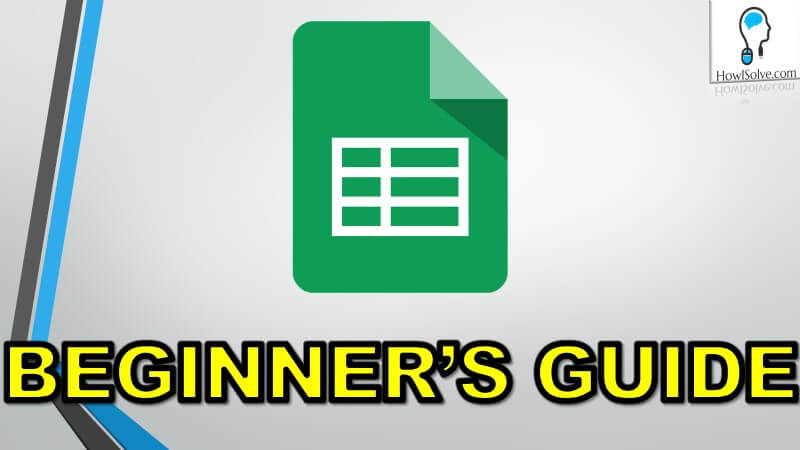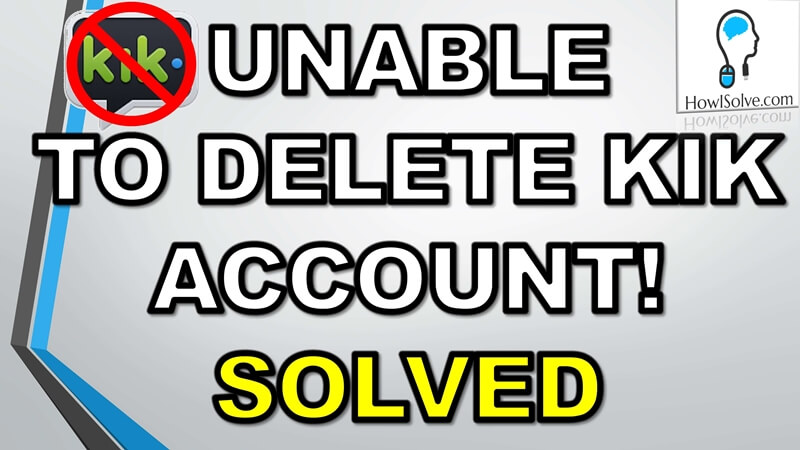Do you want to permanently delete your Instagram account? In this video, I will show you the entire process for Instagram account deletion.
▼Instagram @ Links▼
- Instagram Account Deletion Help Page: https://help.instagram.com/370452623149242
- Permanent Account Deletion Page: https://www.instagram.com/accounts/remove/request/permanent/
- Temporary Account Suspension: https://www.instagram.com/accounts/remove/request/temporary/
▼Scan @ Video Index▼
- 0:00 Intro
- 0:12 Requirements
- 1:08 Timeline For Account Deletion
- 2:04 Steps to Delete Instagram Account
- 4:26 Deactivate Account Temporarily
- 4:52 Outro
1. Requirements
But before we proceed I’ll let you know the requirements for doing this.
1.1 Mobile/PC Web Browser
You’ll need to use a web browser. It can either be a computer or a mobile web browser. Because the feature of deleting an Instagram account permanently is not available through the app.
1.2 Instagram Account Login
Apart from that, you’ll also need to log into your Instagram account. If you have forgotten your login credentials for Instagram. You can recover your account using the forgot password method.
1.3 Download Your Account Data (Optional)
Once you delete your account, all the data you have uploaded to Instagram. Like your videos, reels, and photos everything will be deleted permanently. You won’t be able to get a backup of it. So before permanently deleting your account. I would suggest you should get a backup of all your data. There’s a different process for downloading your entire Instagram data. It takes around 14 days to get the download link.
2. Timeline For Account Deletion
Once you apply for account deletion this is the timeline of the entire process.
2.1 Account Hidden Instantly
As soon as you apply for Instagram account deletion. Any Instagram user will not be able to search for your account. Your account will be hidden from all Instagram users. But your data will still be present on Instagram servers.
2.2 Account Deletion Start After 30 Days
Your deletion process will start after 30 days of you applying for account deletion. Till then your account is suspended and hidden from the users. This is a kind of buffer period provided by Instagram. If you change your mind and do not wish to delete your account. You can cancel your account deletion request in the next 30 days. However, if you do not cancel your account deletion process before 30 days, your account will get permanently deleted.
2.3 90 Days for Complete Deletion
According to the Instagram help section. It will take around 90 days for your entire data to be deleted from all the Instagram servers. So these are the timelines that you should keep in mind.
3. Steps to Delete Instagram Account
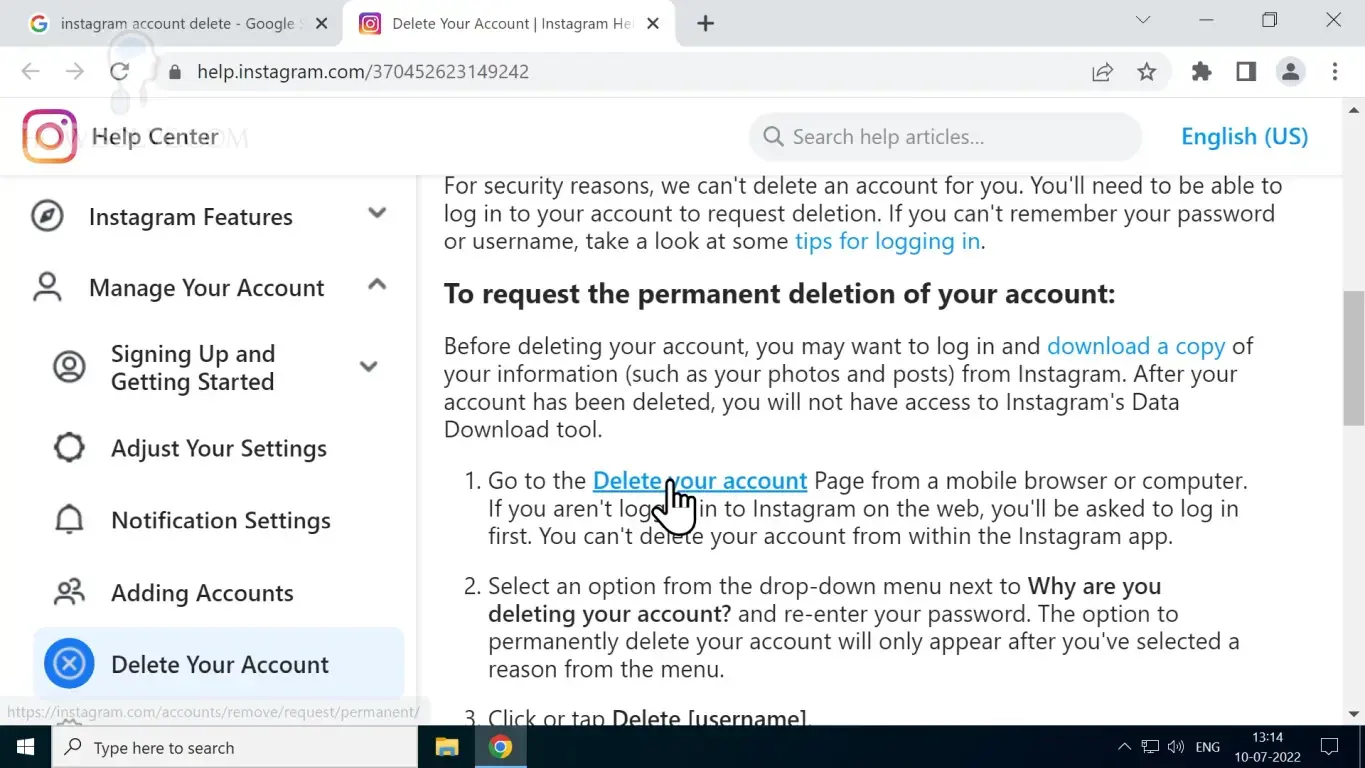
Okay now once you know the timelines for account deletion let’s start the process.
3.1 Open Instagram Account Deletion Webpage
Open this link in your web browser https://www.instagram.com/accounts/remove/request/permanent/.
3.2 Login to Your Instagram Account
Once you click on this link it will tell you to log into your Instagram account. Using your Instagram username and password login into your account.
3.3 Select The Reason For Account Deletion
This is the main account deletion page. It will ask you why you want to delete your Instagram account. Click on the drop-down list and select your reason. It will give some suggestions to explain why this particular problem exists. If you still want to delete your account go to the next step.
3.4 Renter the password to confirm
Simply re-enter your password to confirm your decision to apply for account deletion.
3.5 30 Days Deletion Grace Period
As mentioned in the timelines. You will be given a buffer period of 30 days in which you can cancel your account deletion request. But as soon as you apply for account deletion your username will no longer be visible to other Instagram account holders.
3.6 Click on the delete button
Finally, to apply for account deletion click on the delete button.
4. Deactivate Account Temporarily
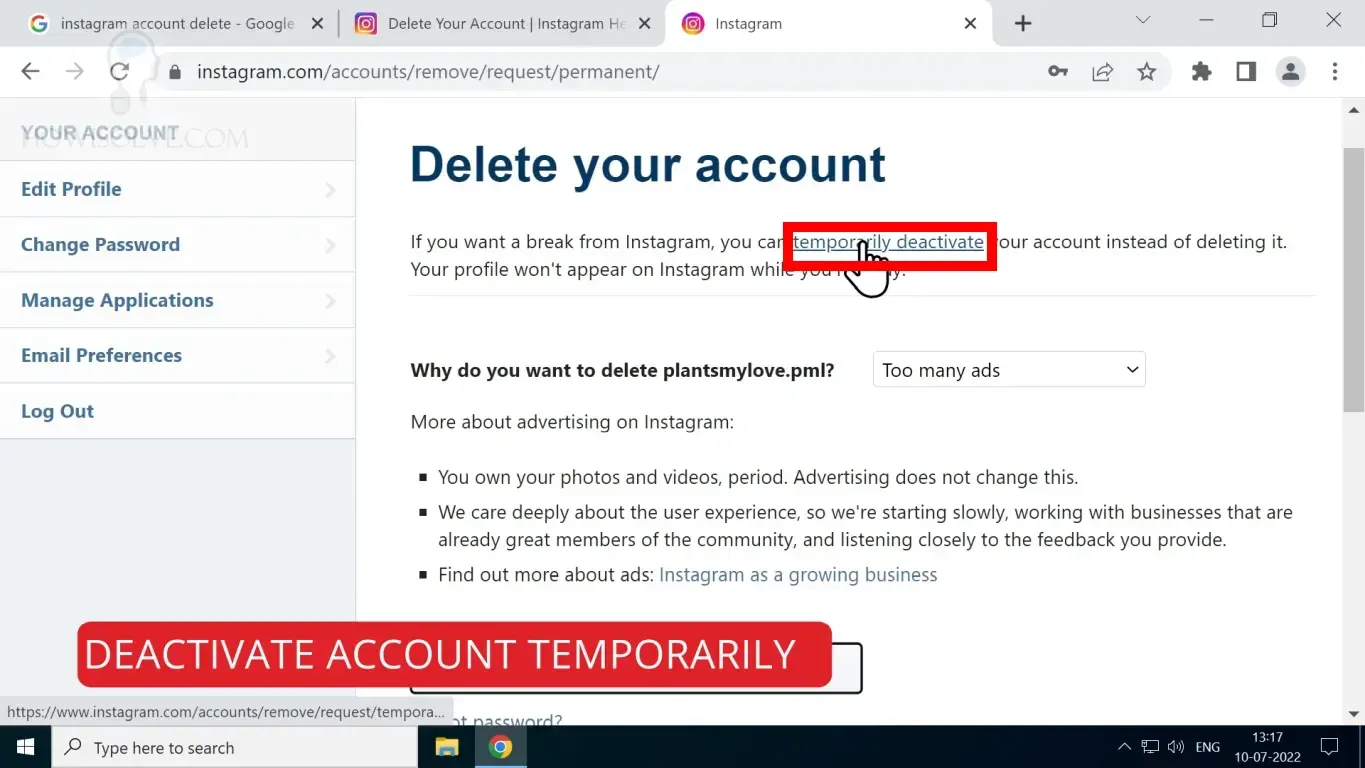
If you don’t want to delete your account permanently. You can also deactivate it temporarily. To do that follow the steps mentioned below.
- Open this link in your web browser https://www.instagram.com/accounts/remove/request/temporary/.
- Using your Instagram username and password login into your account.
- Click on the drop-down list and select your reason for applying for account deactivation.
- Re-enter your password to confirm your decision.
- Click on the temporarily deactivate button.
So that’s how you delete your Instagram account permanently. And if you wish, you can also deactivate it temporarily. I hope friends you were able to delete your Instagram account. If yes, share this video with your friends and family, and don’t forget to subscribe to my YouTube channel. We’ll be providing more informative technology, guides, tips and tricks, and much more. So you join our mailing list, to get notified as soon as we release a new video. Thanks for reading friends, this is Neil signing off. Bye bye.