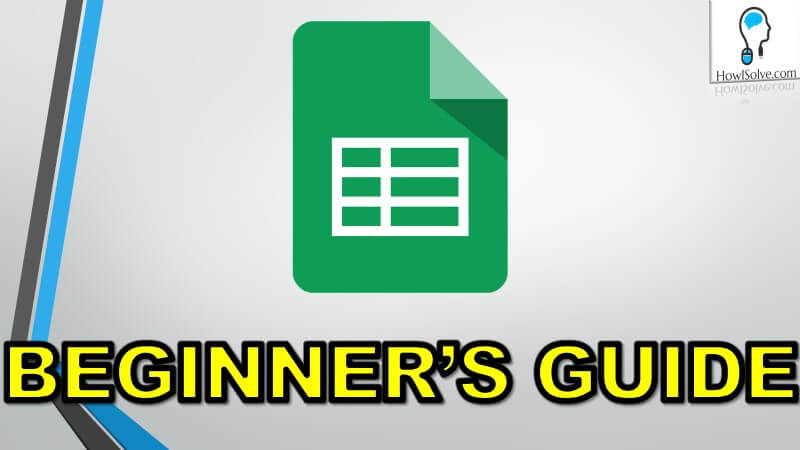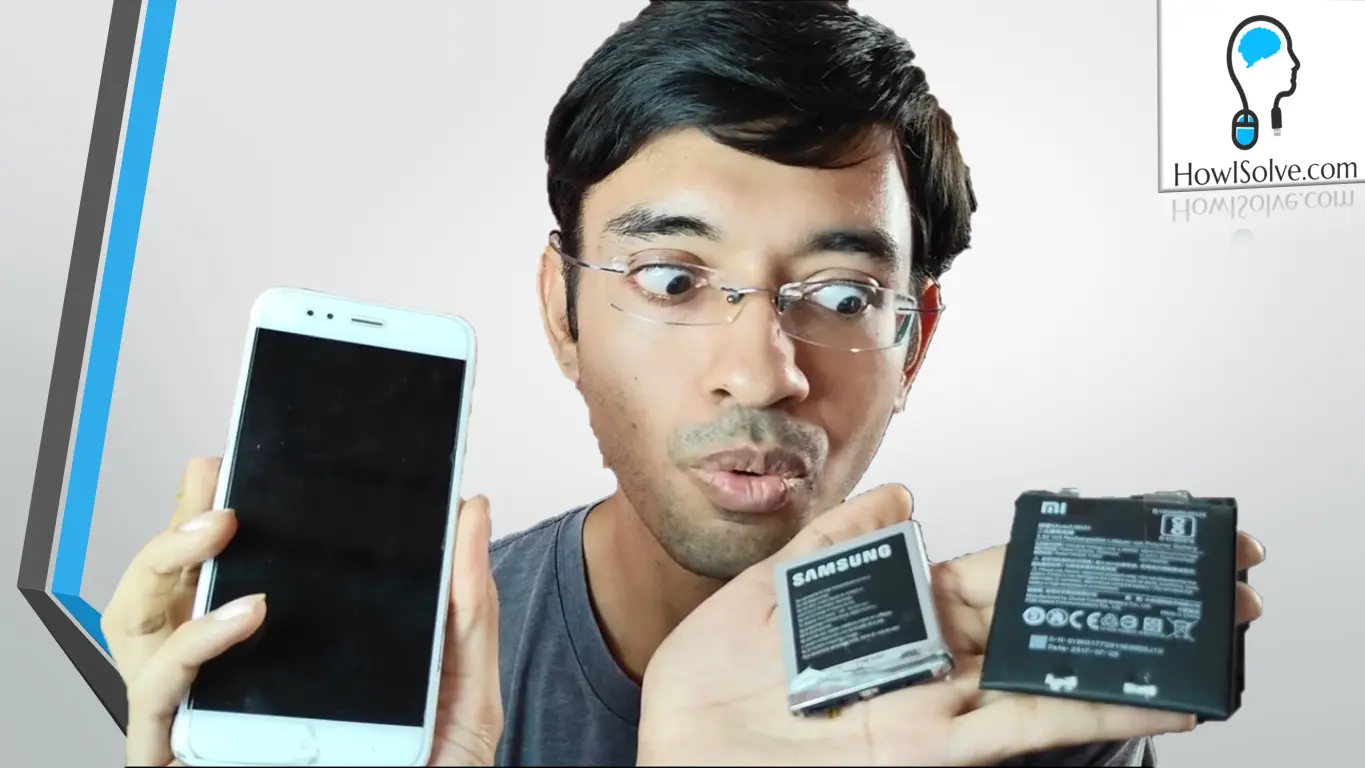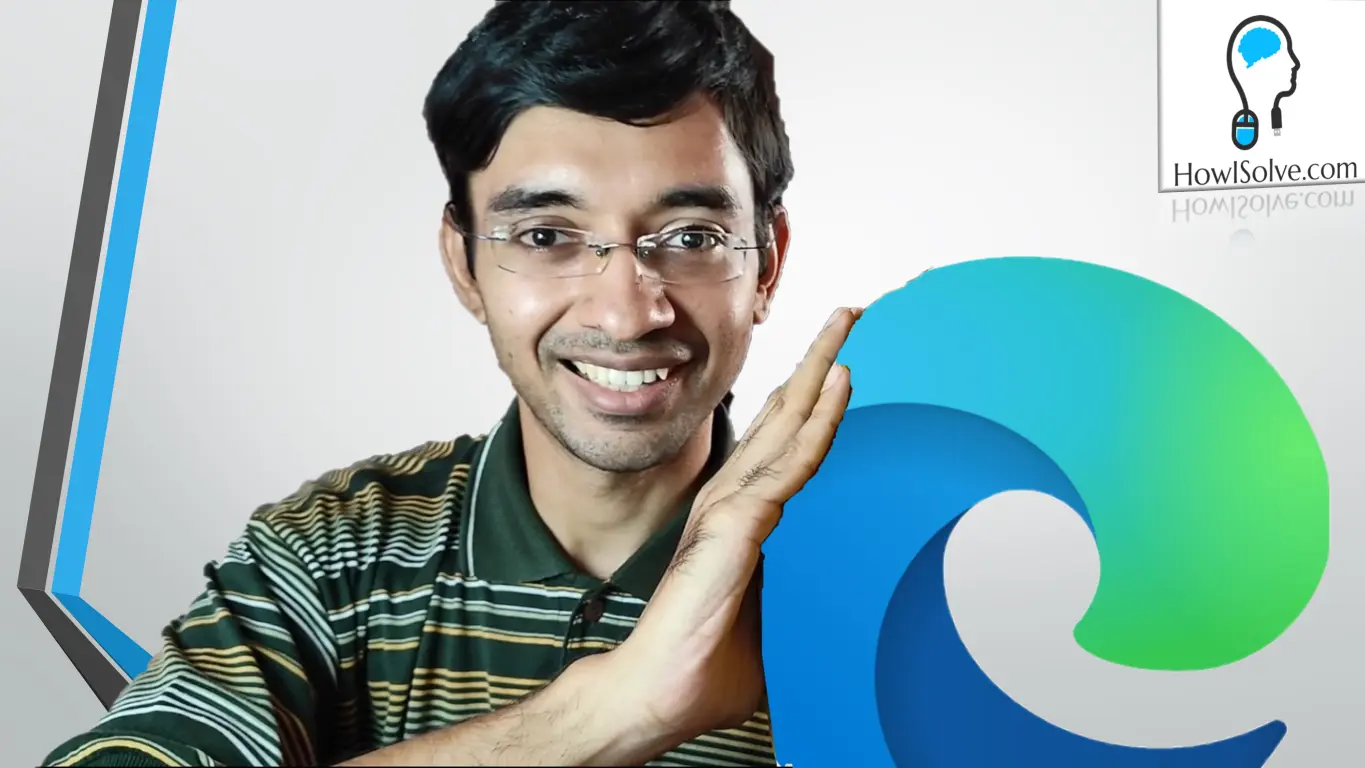Recently 850,000 mobile devices have been found to be infected by Godless mobile malware which could infect 90% of android devices. This is just one instance of several other deadly malware lurking in the wild and you could be their next target. Protect yourself and never download android app from third party sites.
In this post, you will see two methods to download android app on your PC directly from the play store.
There are several third party sites that mirror android apps and you can easily find them by Google search. But using these 3rd Party sites can be very risky, so is there a better way, yes indeed there is. I will show you two methods were you will see step by step how to get your apk directly from your Play Store.
#1. Extracting APK from Phone
Requirements
- Mobile with Playstore
- APK Extractor by meher [Download]
- ES File Explore (optional) [Download]
- Mobile and PC on the same network (optional)
If you don’t have a play store, you can see method 2.
Summary
We will be using apk extractor by meher to extract the apk from your android phone. Then using ES File Explore we will transfer the apk from your phone to your PC wirelessly. You can also use a USB data cable to transfer the apk.
Install the APP from Playstore
Extract APK Using APK Extractor
- Open the Apk Extractor by meher app
- Search for the app by tapping on the search icon at the top
- Start the extraction process by tapping on the app
- APK will be saved in Extracted APKS Folder
Transfer APK wirelessly using ES File Explore
- Open the ES File Explore app.
- Tap on the top left-hand corner of the app on the three lines icon
- In this, scroll down to network and tap on the network.
- In this submenu, select the remote manager.
- Tap on Turn On button.
- Open up file explorer on your PC
- Click on the address bar and type the FTP address as shown in the app
- Search for the folder named ExtractedAPKS
- Drag and drop to the location where you want to copy it
#2. Downloading APK using Raccoon
Requirements
- Google Play Account
- Raccoon Software [Download]
Summary
This application enters the play store in your PC by faking to be an android phone. This allows you to download all the apps without any play store on your phone.
Steps
- Download EXE file from Raccoon website
- Open Raccoon and log in using your google play account username and password.
- In the search bar at the top type the name of the application and then hit enter.
- Find the application that you were searching
- Click on the download button
- Below it will show the location where it will be saving the apk file
- Click on it to open the folder to find the apk file.
Raccoon Troubleshooting
Unable to Login Bad Credentials Error
This can happen for two reasons
New Google Account
This happens if you have not associated your google account to google play before. To solve this
- Open play.google.com on your web browser
- Log in using the google account
- Accept the terms and conditions for google play
Google Account with Two Factor Authentication
You will need to generate App password
- Visit your App passwords page. You may be asked to sign in to your Google Account.
- At the bottom, click Select app and choose the app you’re using.
- Click Select device and choose the device you’re using.
- Select Generate.
- Follow the instructions to enter the App password (the 16 character code in the yellow bar) on your device.
- Select Done.
Cannot Find App
This problem usually happens when you try to access Geo-blocked apps. To access the Geo-restricted apps you will first need to change your IP address to the country in which that app is accessible. This can be achieved by using a proxy or a VPN connection.
I hope this guide helped if yes, like our Facebook page. You can help others if you have found a different method to download android app from play store directly. Please share that in the comments section below.
At howisolve.com we provide you the latest updates on the technology, tutorials, tips and tricks, troubleshooting guides and much more. Subscribe to our YouTube channel to get regular updates. Thanks reading friends see you later bye.