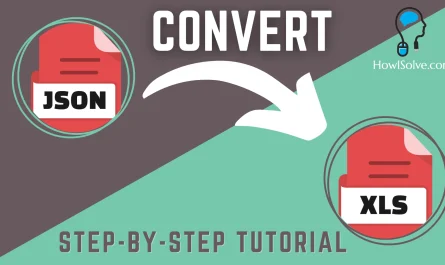Are you running out of space on your Fire TV Stick? Don’t worry, you can easily expand its storage using a USB-based storage device. In this guide, we’ll show you how to connect a USB pen drive, hard disk, or even a USB card reader to your Fire TV Stick, and explain the steps to configure it for extra storage.
▼Best Buy @Links▼
- OTG Adapter: https://amzn.to/3XTornn
- Wired OTG Adapter: https://amzn.to/4ctoFGo
- USB Hub: https://amzn.to/4eSR61W
- USB Card Reader: https://amzn.to/3zGfSC9
- Pendrive: https://amzn.to/3RTuBQH
- External Hardisk: https://amzn.to/4cxiJMp
- SD Card: https://amzn.to/3VMli6c
- Fire TV Stick: https://amzn.to/3zw5lJP
▼Download App @Links▼
- MIXplorer App: https://bit.ly/3S0xFuq
Why Expand Fire TV Stick Storage?
The Fire TV Stick comes with limited internal storage which can quickly fill up with apps, games, and media. Expanding the storage allows you to install more apps, store more media, and improve overall performance by offloading content.
What You’ll Need
- USB OTG Adapter: This adapter splits the single micro USB port on your Fire TV Stick into two ports: one for power and one for the USB storage device.
- USB Storage Device: A pen drive, hard disk, or SSD.
Steps to Expand Storage
-
Connect the USB OTG Adapter:
- Plug the adapter into the micro USB port of your Fire TV Stick.
- Connect your USB storage device to one port of the adapter.
- Connect the power cable to the other port of the adapter.
-
Configure the Storage on Your Fire TV Stick:
- Go to Settings on your Fire TV Stick.
- Navigate to My Fire TV and select USB Drive.
- Choose to format the drive as either external storage or internal storage.
External vs Internal Storage
- External Storage: You can remove and use the USB device on other systems. Suitable for storing media files.
- Internal Storage: Formats the USB device to be used exclusively with your Fire TV Stick, enabling app installation. Note that apps may run slower compared to internal storage.
Accessing Files
Use an app like MIX Explorer to access files on the connected USB device. This app is a free, open-source file explorer available for download.
Conclusion
Expanding your Fire TV Stick storage is a simple process that can significantly enhance your streaming experience. With more space for apps and media, you can make the most out of your device. Happy streaming!
Thank you for reading! This is Neil signing off. If you found this guide helpful, please subscribe to my YouTube channel at HowISolve.com and share this with your friends and family. Don’t forget to hit that like button!