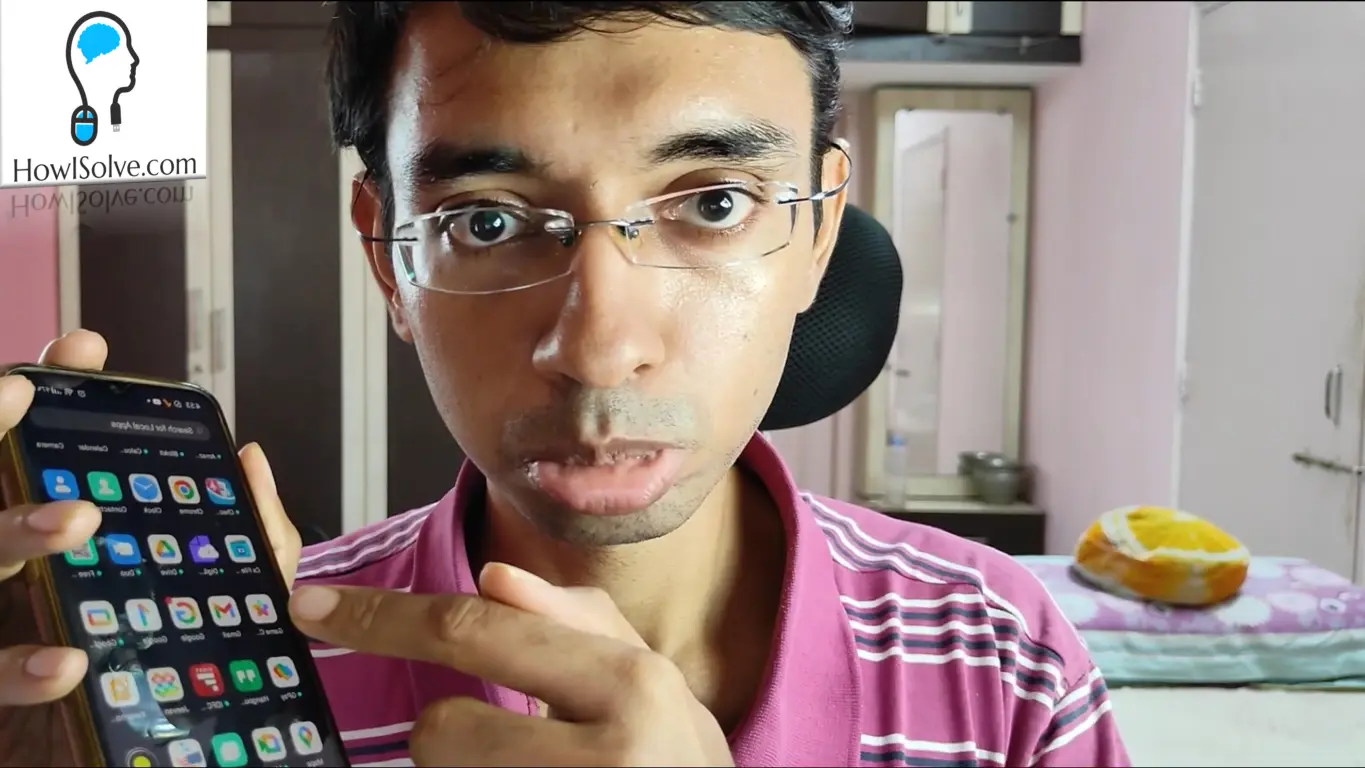Imagine having the convenience of accessing your Fire TV Stick files remotely from any device on your network. In this guide, we’ll walk you through the steps to convert your Fire TV Stick into a Network-Attached Storage (NAS) device using an SFTP server.
Why Convert Your Fire TV Stick into a NAS?
Turning your Fire TV Stick into a NAS device allows you to:
- Access and manage files remotely.
- Stream media from your Fire TV Stick to other devices.
- Utilize extra storage efficiently.
Prerequisites
- Fire TV Stick: Ensure it has sufficient storage, preferably expanded.
- USB OTG Adapter and Storage: For additional storage space.
- Primitive FTPd App: An app that runs an SFTP server.
▼Read @ Related Blog Posts▼
- Expand Fire TV Stick Storage: https://howisolve.com/expand-fire-stick-storage/
- ADB Tools Installation Guide: https://howisolve.com/install-adb-and-fastboot/
▼App Download @ Links▼
- Primitive FTPd App: https://bit.ly/3WaWs1f
- ADB Overlay: https://bit.ly/4cAQYTd
- CX File Explorer App: https://bit.ly/4bxPdVA
- Easy Fire Tools App: https://bit.ly/4cyKSTw
Steps to Enable Developer Options
-
Enable Developer Mode:
- Go to Settings on your Fire TV Stick.
- Navigate to My Fire TV > About.
- Tap the select button five times to enable Developer Mode.
- Go back to My Fire TV and select Developer Options.
- Enable ADB Debugging and Install Unknown Apps.
Setting Up the SFTP Server
-
Install Primitive FTPd:
- Download and install the Primitive FTPd app from the provided link.
- Open the app and enable SFTP.
- Generate authentication keys the first time you run the app.
- Set your username and password in the app settings.
- Configure the port number to enable prevent standby and start on boot options.
-
Configure Network Settings:
- Note the IP address and port number displayed in the app.
- Set a static IP for your Fire TV Stick in your router settings to ensure consistent connectivity.
Accessing Files Remotely
-
Using ADB Overlay on PC:
- Install ADB tools on your computer.
- Connect to your Fire TV Stick using the command
adb connect [IP address]:5555. - Use ADB Overlay to manage files on your Fire TV Stick.
-
Using CX File Explorer on Phone:
- Install CX File Explorer from the Play Store.
- Add a new SFTP connection with your Fire TV Stick’s IP address and port.
- Access and manage files directly from your phone.
-
Using Easy Fire Tools:
- Install Easy Fire Tools from the Play Store.
- Connect to your Fire TV Stick using the app.
- Upload and download files seamlessly.
Using Media Players
-
Accessing Files on Fire TV Stick:
- Use media players like Kodi or Nova Player.
- Configure the player to connect to your SFTP server using localhost and the designated port.
Conclusion
By following these steps, you can easily convert your Fire TV Stick into a versatile NAS device, enhancing your ability to manage and stream content across your network. Enjoy the convenience of remote file access and seamless media streaming with your newly configured Fire TV Stick NAS.
That’s all for today friends Subscribe to our YouTube channel to get more such videos in the future. You can also Subscribe to our newsletters to get email alerts when we release new content. That is it for now friends, see you later bye.