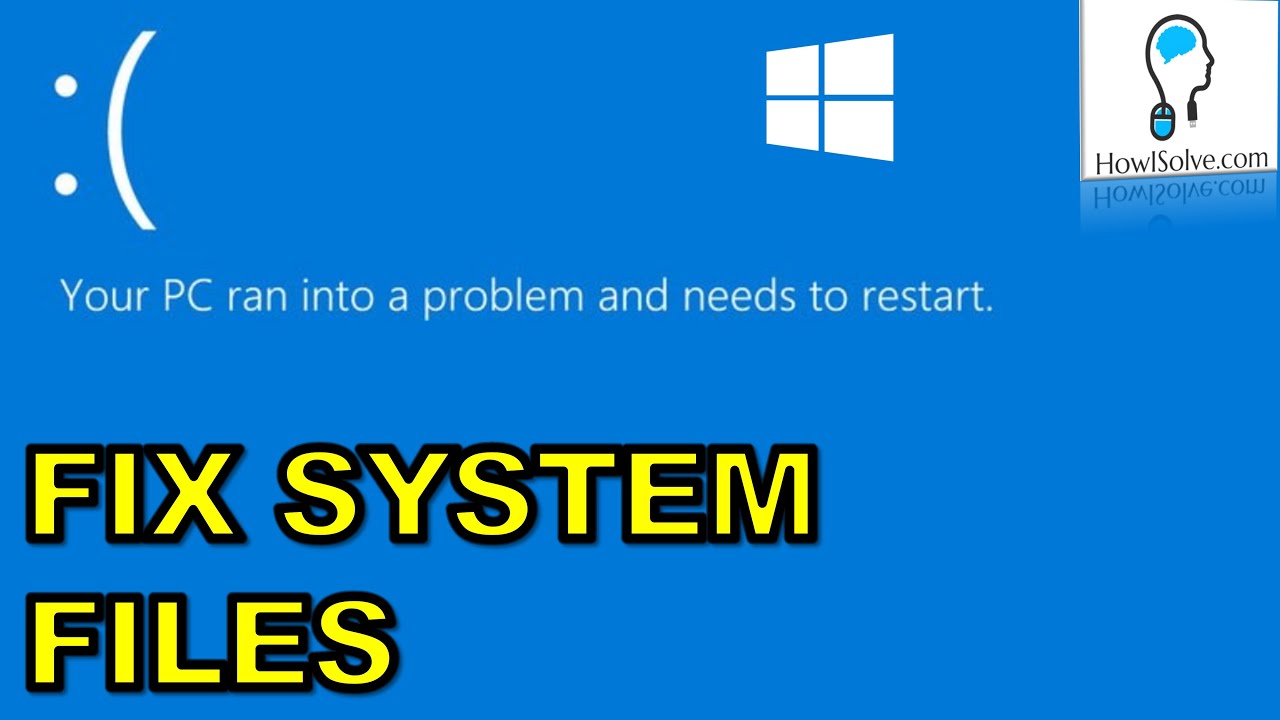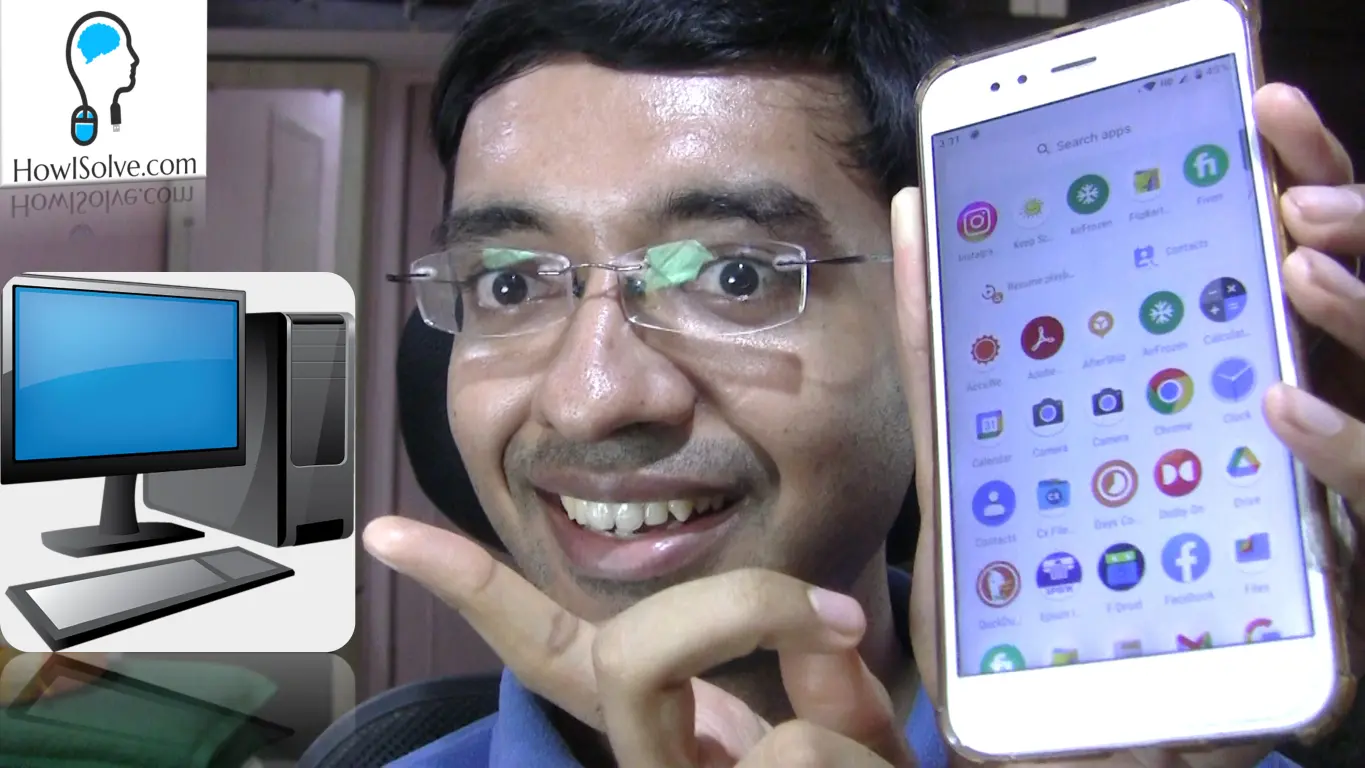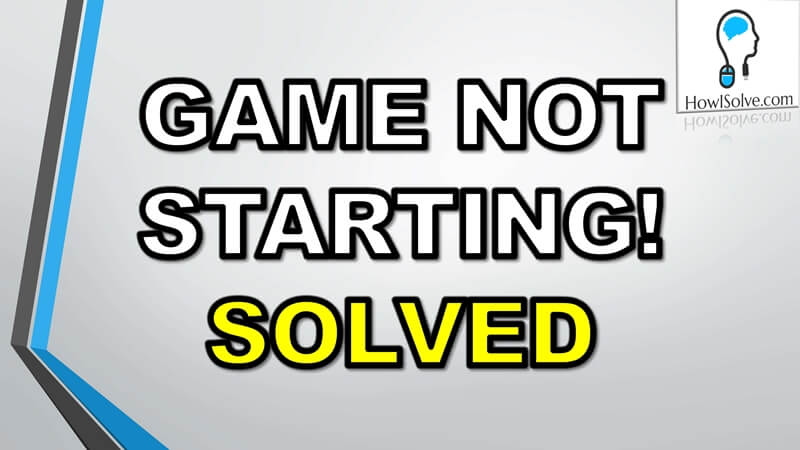Hi friends, in this video I will show how to fix a corrupted windows 10 system using SFC and DISM. As always, we will try to cover all possible scenarios. We will show you how to run SFC and DISM from a bootable system, a non-bootable system, and even without an internet connection. Make sure to watch the complete video so that you do not get stuck in between.
Video Summary
In the first scenario, we will see the SFC and DISM commands to fix a corrupt windows system that can still boot properly. We will then cover the reasons for system file corruption and in which cases SFC and DISM can be helpful. Then we will see how to boot into the windows recovery console using the windows recovery partition. We will then see how to download and create a windows installation medium.
After that, we will see how to use this installation medium to boot your system into the recovery console. Once in the recovery console, we will then learn the commands required to identify the drive letter of your windows installation partition. We will now fix the system files using SFC and DISM from the recovery console. For running DISM without internet we will find the windows edition index no and the location of the wim or esd file. Finally, we type the command for running DISM from the recovery console without an internet connection.
Type @ Commands
The below-mentioned commands need to be modified based on your system configuration to learn how to make those changes go through the video guide.
- SFC for Booted System
- sfc /scannow
- DISM for Booted System
- DISM /Cleanup-Image /RestoreHealth
- SFC for Non-Bootable System
- sfc /scannow /offbootdir=C:\ /offwindir=C:\windows
- DISM for Non-Bootable System
- DISM /Image:C:\ /Cleanup-Image /RestoreHealth /scratchdir:c:\windows\temp
- Find Windows Edition Index No
- Dism /Get-WimInfo /Wimfile:”L:\sources\install.wim”
- Run DISM for Non-Bootable Offline
- DISM /Image:C:\ /Cleanup-Image /RestoreHealth /scratchdir:c:\windows\temp /Source:WIM:X:\Sources\Install.wim:1 /LimitAccess
Download @ Links
Windows 10 Media Creation Tool: https://www.microsoft.com/en-in/softw…
Scan @ Video Index
- 01:47 Fix System Files After Boot
- 02:30 SFC for Booted System
- 05:12 DISM for Booted System
- 06:46 Reason for System File Corruption
- 08:06 Booting in Windows Recovery
- 10:30 Create Windows Installation Medium
- 12:17 Boot Using Installation Medium
- 13:23 Find Windows Installation Drive
- 14:49 SFC for Non-Bootable System
- 16:03 DISM for Non-Bootable System
- 17:27 Find Windows Edition Index No
- 19:48 DISM for Non-Bootable No Internet
I Hope, friends you liked this detailed step-by-step guide to fix corrupt windows 10 system files. If you have some questions or are facing some issue you can post them down in the comment section below will be glad to help you.
That’s all for today friends Subscribe to our YouTube channel to get more such videos in the future. You can also Subscribe to our newsletters to get email alerts when we release new content. That is it for now friends, see you later bye.