Learn how to install any android app on your Fire TV Stick. Use your android phone to install APK automatically. In this step-by-step guide, I will show you how to use the app App2Fire. Using this app you can upload and install any APK file on your fire tv stick using your android smartphone.
▼Install @ App▼
https://play.google.com/store/apps/details?id=mobi.koni.appstofiretv
▼Scan @ Video Index▼
- 00:00 Intro
- 00:41 Turn On ADB Debugging
- 01:03 Find Fire TV Stick IP
- 01:34 Install Apps2Fire
- 02:20 Connect Firestick to Apps2Fire
- 02:59 Authorize ADB Connection
- 03:41 Install APK from Phone
- 05:08 Browse Fire Stick Storage
Turn On ADB Debugging
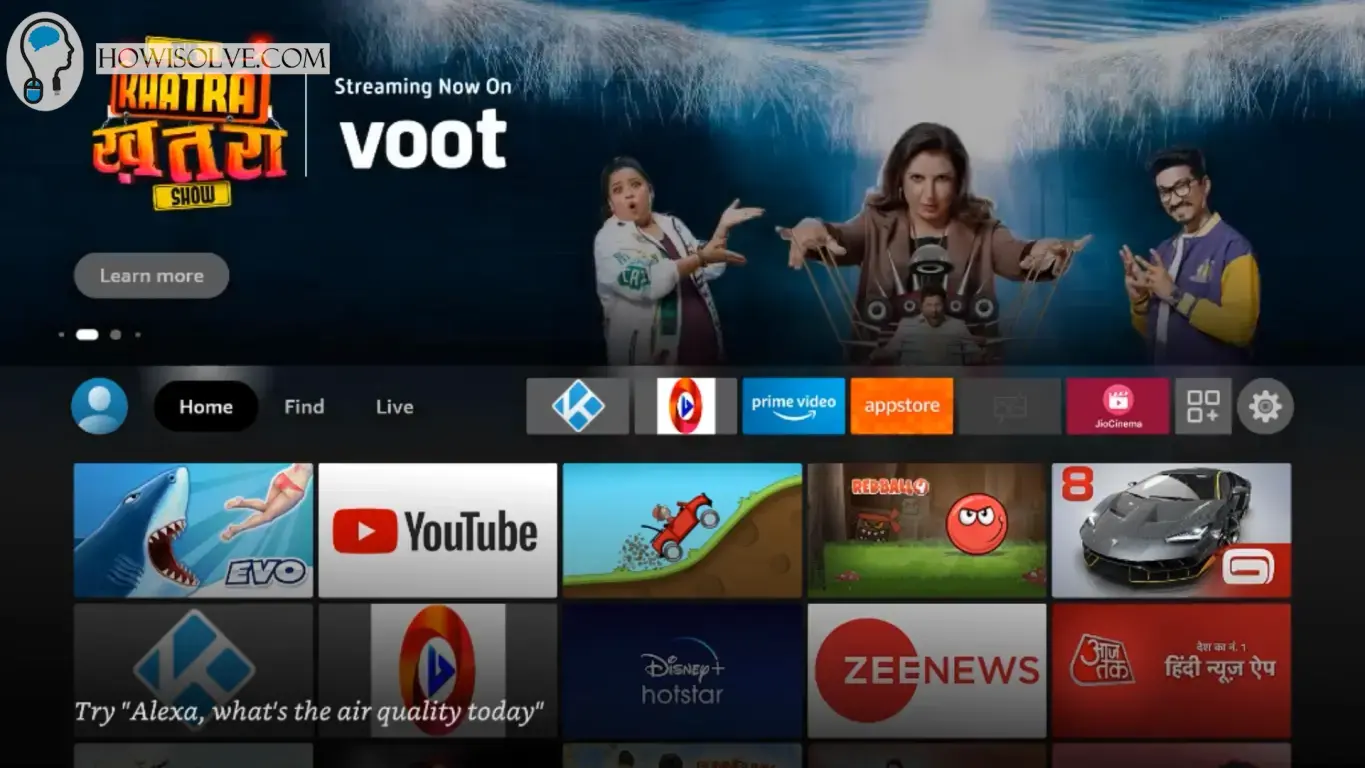
- In the Fire TV Stick go to Settings by clicking on the gear icon.
- In settings go down to My Fire TV.
- Click on Developer Options and make sure ADB Debugging is ON.
- If it is OFF tap on it and it will turn ON.
Find Fire TV Stick IP
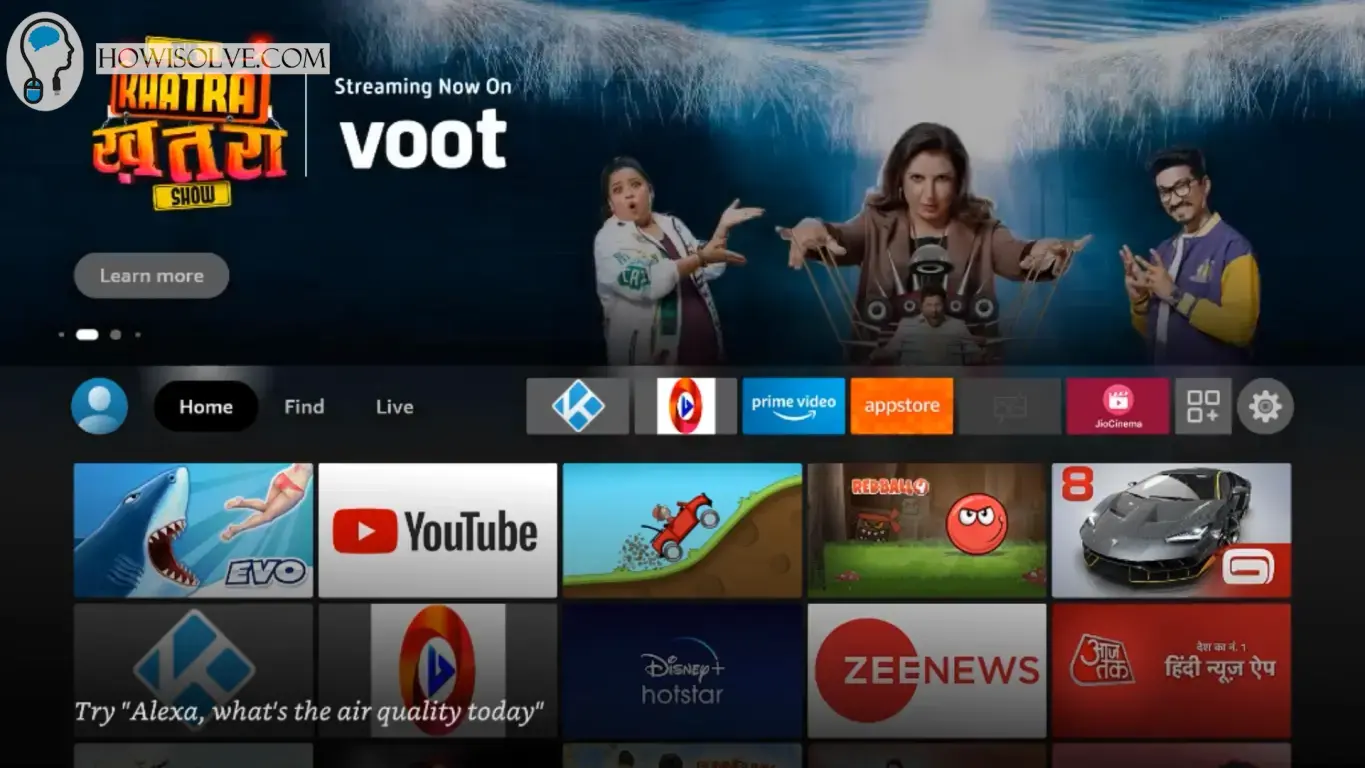
- Again open the Fire TV Stick Settings by clicking on the gear icon.
- Go to My Fire TV at the bottom.
- Open the About section in My Fire TV.
- Go down to Network and on the right-hand side, you will see the IP address.
- Note the IP address down.
Install Apps2Fire
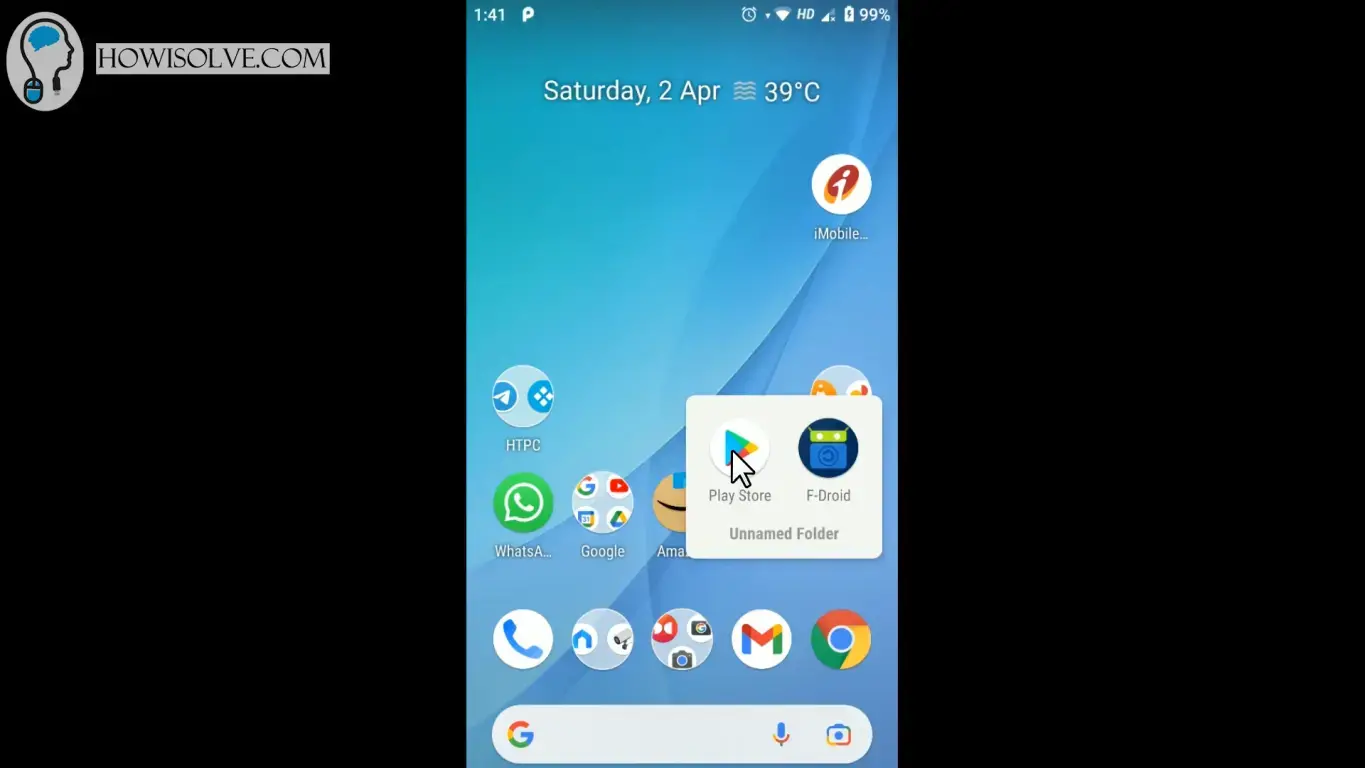
- On your android smartphone go to the play store
- Search app2fire in the google play store.
- Or use this link https://play.google.com/store/apps/details?id=mobi.koni.appstofiretv
- Install the app app2fire by Koni from the play store.
Connect Firestick to Apps2Fire
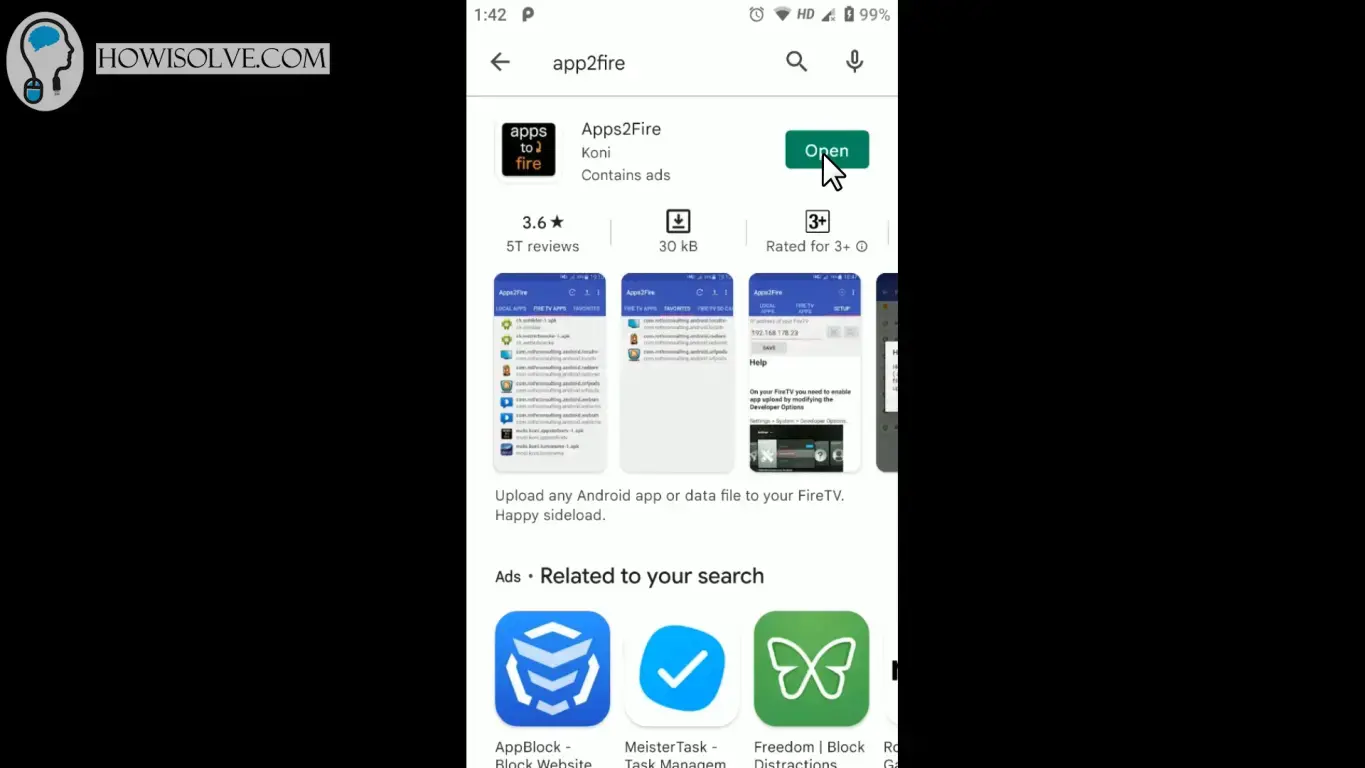
- Make sure both your android smartphone and fire tv stick are connected to the same wifi network.
- Open the App2Fire app and go to the setup tab.
- In the IP address field type the IP address of your fire tv stick as noted before.
- Or Click on the Search FIRE TV button.
- Tap on the detected fire tv stick listed below to start the connection process.
- On your fire tv stick grant the ADB authorization by clicking on the check box always allow from this computer.
- Then click on OK the app2fire should show connected successfully if it fails try again.
Install APK from Phone
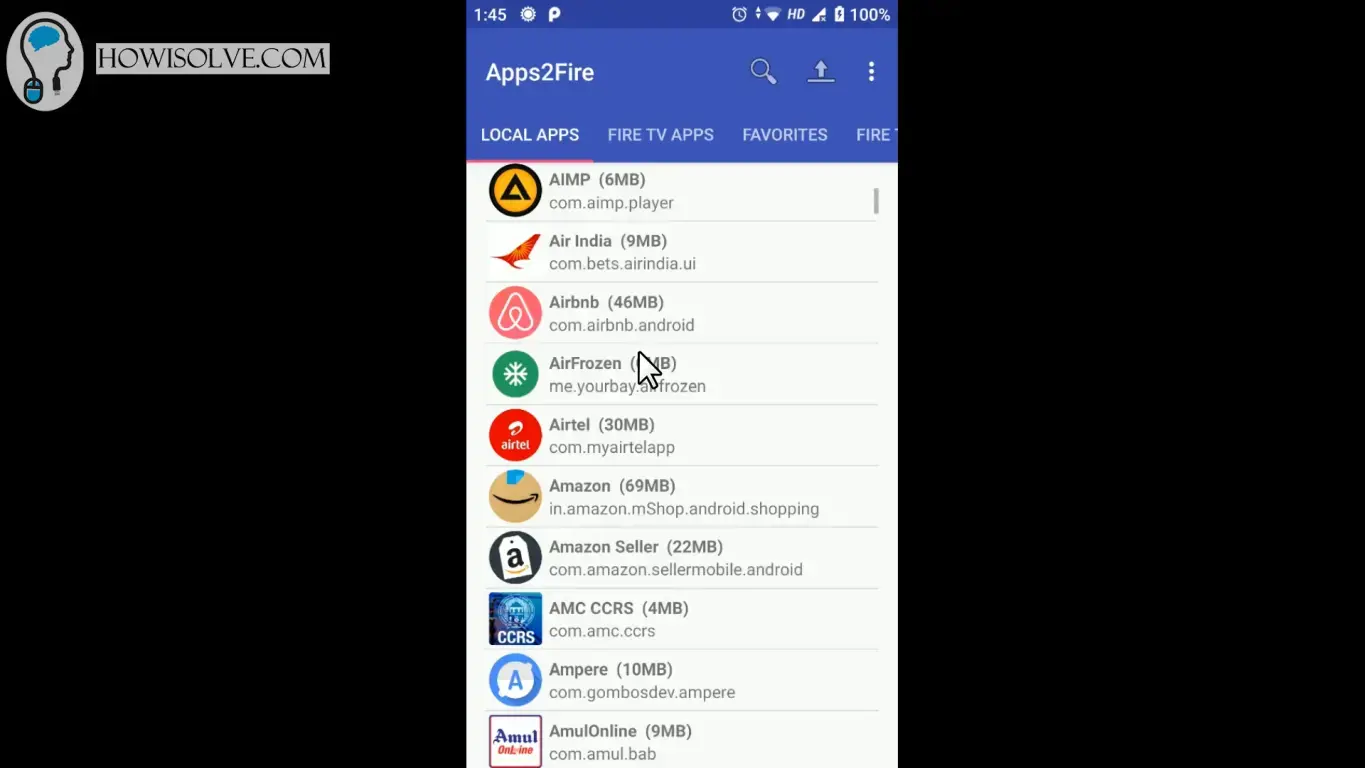
- Open the App2Fire app on your android smartphone.
- Tap on the upload icon at the top right corner.
- Go to the location where you have downloaded the APK file to your phone storage.
- Tap on the APK file in the menu shown tap on install.
- App2Fire will upload the app to your fire tv stick and install it automatically.
Browse Fire Stick Storage
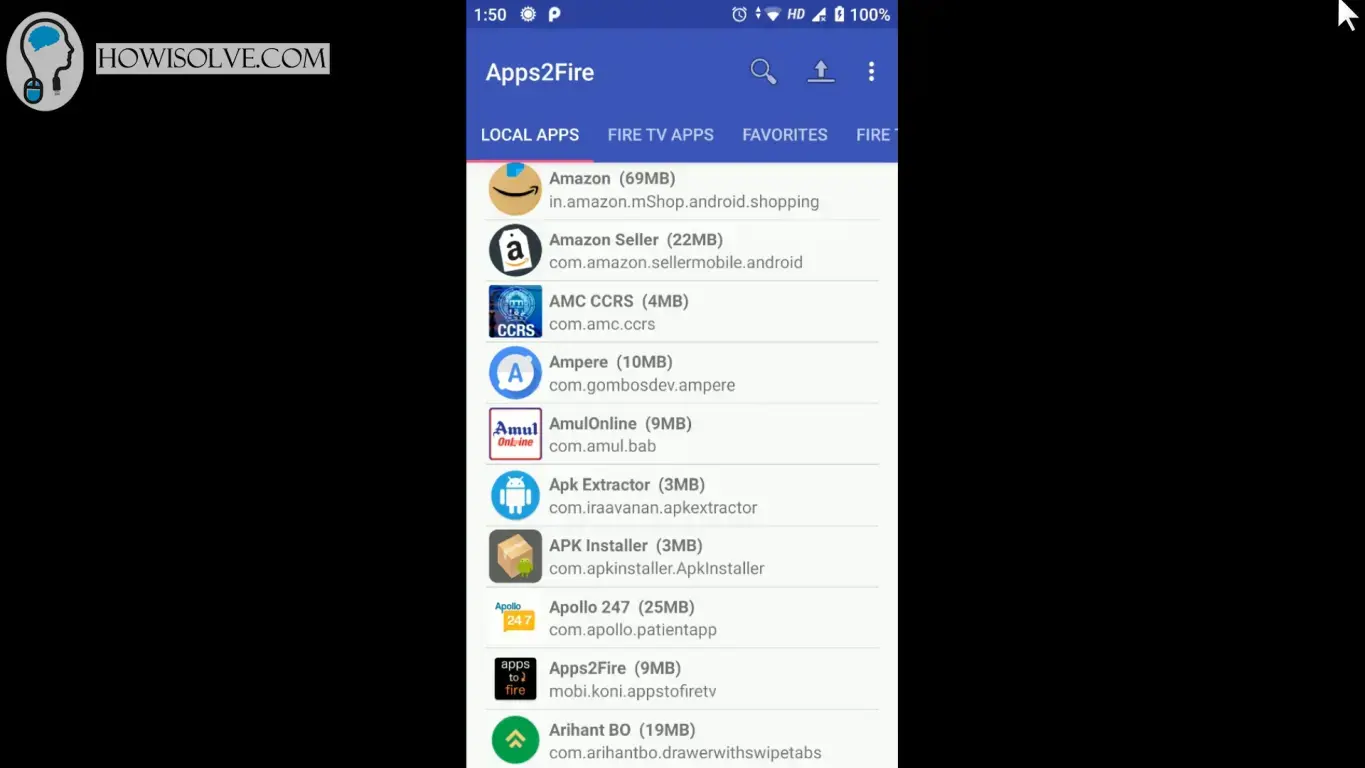
- In the App2Fire app open the Fire TV SD Card tab
- This will list down all the files present in your fire tv stick storage you can view and delete the files.
I Hope, friends you liked this detailed step-by-step guide to installing apps on your amazon fire tv stick. If you have some questions or are facing some issues. Post them down in the comment section will be glad to help you.
That’s all for today friends Subscribe to our YouTube channel to get more such videos in the future. Subscribe to our newsletters to get email alerts when we release new content. That is it for now friends, see you later bye.




