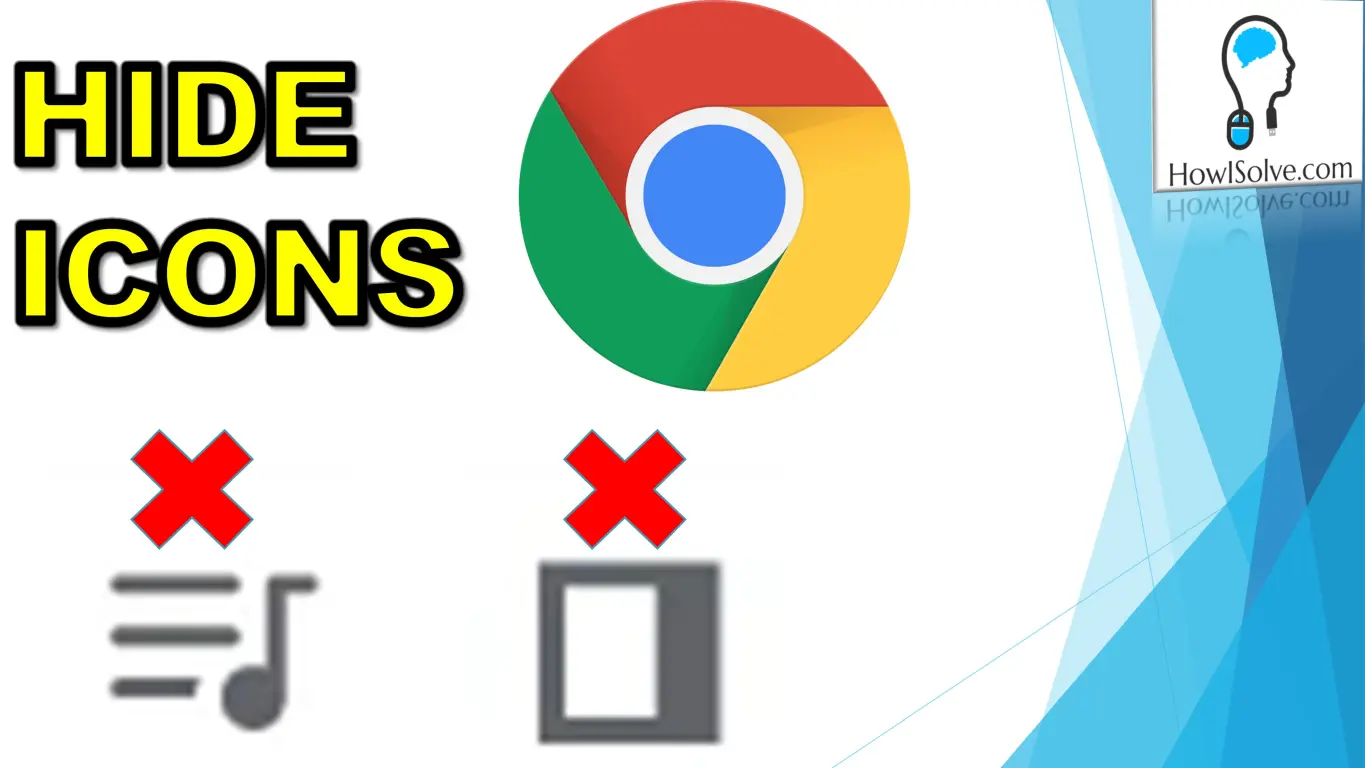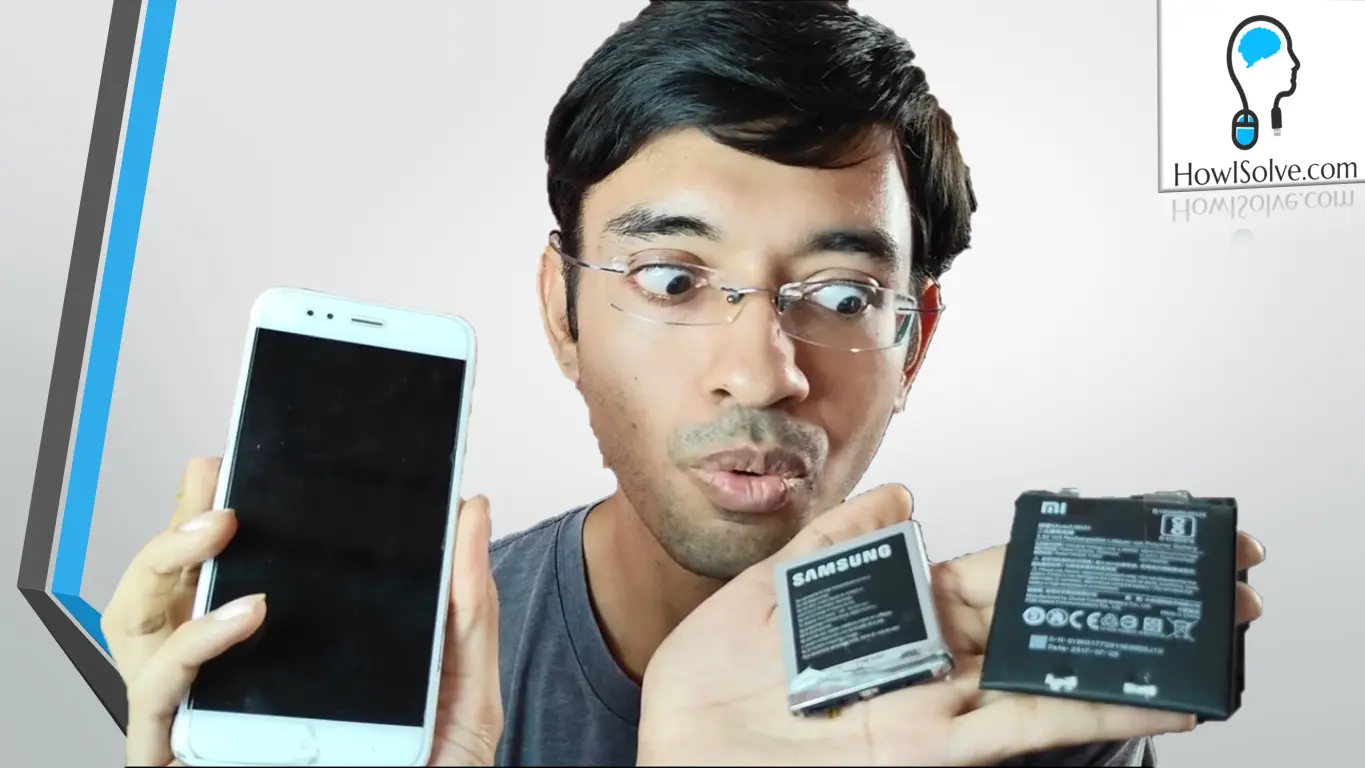In this video, you will learn how to use open-source software to convert your phone camera into a webcam. Using this software is free and there will be no restrictions on using Full HD and 4K (if supported) video output.
▼Type @ Commands▼
scrcpy -Sw -m 1920 -f --crop 1080:1920:-40:200▼Download @ Links▼
- scrcpy: https://github.com/Genymobile/scrcpy/…
- OBS Studio: https://obsproject.com/download
- Open Camera: https://play.google.com/store/apps/de…
▼Watch @ RelatedVideo▼
How To Install ADB and Fastboot in Windows: https://youtu.be/d2p708bGWTE
▼Scan @ Video Index▼
- 00:00 Intro
- 00:34 Requirements
- 00:55 Android 5.0 and Above Device
- 01:05 Computer and USB Data cable
- 01:11 ADB Drivers and Platform Tools Installed
- 01:19 Enable USB Debugging
- 01:36 How to Install ADB and USB Debugging
- 01:52 Install Open Camera App
- 02:35 Configure Open Camera App to Use as Webcam
- 03:09 Enable Immersive Mode
- 03:25 Uncheck UI Icons
- 03:32 Enable Keep Display On
- 03:41 Enable Face Detection
- 03:57 Use Photo Mode for Webcam
- 04:18 Enable Developer Options
- 04:59 Enable USB Debugging
- 05:23 Brole Grant ADB Authorization
- 05:36 Install Computer Software for Mobile Webcam
- 05:54 Download and Install OBS Studio
- 06:51 Download and Install SCRCPY
- 07:56 Run SCRCPY to Mirror Phone Screen
- 08:51 Check ADB Connection
- 09:16 SCRCPY Screen Mirroring Command
- 09:37 SCRCPY Webcam Command Explained
- 11:41 Cropping SCRCPY Output to 16:9
- 12:36 Aligning Cropping to Remove Black Bars
- 12:51 Testing SCRCPY Output
- 13:14 Configure OBS to use SCRCPY as Webcam
- 13:47 Create a New Scene
- 14:05 Add Window Capture Source
- 14:20 Select the SCRCPY Window
- 15:02 Set the Virtual Webcam Settings
- 15:29 Start the Virtual Webcam
- 15:34 Test the Webcam Output
- 15:51 Select the OBS Virtual Webcam in Webcam List
In this way, you can use a mobile camera as a webcam for free with no restrictions on the output resolution. I hope friends you liked this video on repurposing your phone as a webcam. If yes, share this with share this video with your friends and family. And don’t forget to subscribe to my YouTube channel howisolve.com. We’ll be posting a lot of technology, tips and tricks videos, tutorials, and much more. So make sure to join the mailing list to get notified as soon as we release new content. Thanks for reading friends, this is Neil signing off. Bye bye
▼Hire us @ Fiverr.com ▼
https://www.fiverr.com/neilmahaseth
▼Questions @ HowISolve Community ▼
▼Support Us @ HowISolve.com▼
https://howisolve.com/support-us/