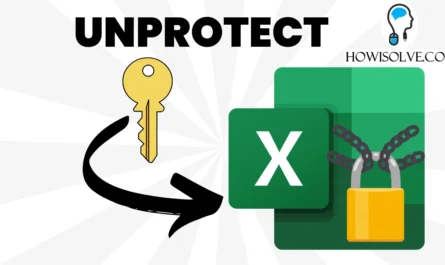The TCL C6K and Q6C models offer fantastic Mini LED technology at a competitive price, but they require serious calibration to unlock their true potential. Based on extensive testing on Firmware 509, this guide provides the optimal settings to tackle common issues like poor viewing angles, reflection, and motion handling.
📌 Check current prices
- TCL C6K 55 inches Mini-LED 👉 https://amzn.to/4369SPd
- TCL C6K 65 inches Mini-LED 👉 https://amzn.to/4odeE5U
- TCL C6K 75 inches Mini-LED 👉 https://amzn.to/43amG79
- TCL Q6C 55 inches Mini-LED 👉 https://amzn.to/4nY0Tru
- TCL Q6C 65 inches Mini-LED 👉 https://amzn.to/4q82JaK
- TCL Q6C 75 inches Mini-LED 👉 https://amzn.to/4q2leh3
Part 1: Addressing Hardware Limitations
Before diving into picture settings, it’s vital to address two key physical limitations of this TV:
1. Viewing Angles: The HVA Panel Problem
Despite TCL’s claims, the HVA panel performs closer to a standard VA panel.
- Recommendation: The picture quality starts degrading significantly beyond a 15-degree angle (30 degrees total viewing arc). If you have a wide viewing area, consider a larger screen size to mitigate the angle issue or opt for an IPS panel TV.
2. Screen Reflection and Glare
This panel is extremely glossy and lacks a proper anti-reflective coating, leading to significant reflection and even a visible “rainbow effect” in bright light.
- Solution: Reposition room lighting. Turn off any light sources directly opposite the screen. Use ambient lighting on the side walls to reduce secondary reflections, especially in dark scenes where reflections from lighter-colored walls can become visible.
Part 2: Essential Picture Settings (Normal Viewing)
Before applying these, ensure your TV is set to the Standard Picture Preset and you are on Firmware 509.
1. Brightness Settings
| Parameter | Optimal Value | Rationale |
| Brightness | 40 – 60 (Max) | Lower brightness extends the TV’s LED lifespan and reduces heat generation. Adjust based on your room’s ambient light, but aim lower to minimize reflections. |
| Contrast | 80 – 85 | Improves the “pop” effect between bright and dark areas. |
| Black Level | 50 | Standard setting for good detail. |
| Gamma | 2.2 | Ideal for a normally lit indoor room (not a pitch-dark theater room). |
| Dynamic Contrast | Off | Does not provide noticeable improvement and taxes the processor. |
| Local Dimming | Low | Keeps dark scenes visible. Medium is acceptable for dark rooms, but High can crush shadow detail. |
| Peak Luminance | Off | Disabling this reduces strain on the Mini LEDs, improving longevity. |
| Local Contrast | High | Essential for bringing out detail in darker picture areas. |
| Dynamic Brightness | Off | Decreases picture quality and consumes processing power. |
| Automatic HDR Conversion | On | Enhances standard SDR content to look closer to HDR. (Keep Off for Sports). |
2. Color & Clarity Settings
| Parameter | Optimal Value | Rationale |
| Dynamic Color | Off | Increases saturation unrealistically, leading to a poor image. |
| Color Temperature | Default (Normal) | Personal preference, but the default setting is well-balanced. |
| Sharpness | 20 | Reduces digital artifacts that appear when sharpness is set too high (default is 50). |
| Digital Noise Reduction | Off | Minimal impact on real-world content; reduces processor load. |
| Noise Reduction | Off | Minimal impact on real-world content; reduces processor load. |
Part 3: Fixing Motion Clarity (The Judder and Blur Solution)
Motion handling is the trickiest part. Use the Custom mode under Motion Clarity.
| Content Type | Judder Reduction | Blur Reduction | Rationale |
| Normal TV/Movies | 9 | 9 | Necessary to smooth out the transition from 30 FPS content to the panel’s 60 Hz (adding 30 interpolated frames). Judder and Blur reduction work in tandem—matching their high values eliminates flicker on motion, like scrolling news tickers. |
| Sports Mode (60 FPS) | 3 | 8 | Reduces the artifacts (like ball trailing/flickering) common in native 60 FPS content when motion smoothing is too high. This setting offers the best balance for fast action. Test with Judder at 0 if artifacts persist. |
Part 4: Gaming and External Devices
For consoles (PlayStation/Xbox) or compatible PCs, the TV relies on the Game Master Mode.
- Go to Settings > System > Game Master Mode.
- Enable Game Master for HDMI 1 or HDMI 2 (These support 144 FPS/Full HD and 120 FPS/4K; HDMI 3 & 4 are limited to 60 FPS).
- Hold the Hamburger Menu button on your remote for 1-2 seconds to open the Game Bar.
- Ensure ALLM (Auto Low Latency Mode) and VRR (Variable Refresh Rate) are On (if supported by your external device).
Note: For Firmware 509, the internal Motion Clarity settings may not affect external devices. The external console/PC needs to manage the motion smoothing algorithms for the best result.
Part 5: Sound Settings (Fixing the High Bass & Boosting Dialogue)
The sound performance, particularly with the built-in speakers, can be a “tricky part” of this TV (especially on Firmware 509). Out of the box, the TV tends to over-amplify bass frequencies, leading to distorted or “squeaky” sounds when low frequencies occur (like a door closing or an engine running).
The key to fixing this involves a temporary switch to access the hidden equalizer and then optimizing the audio processing. The goal of these settings is to achieve excellent vocal clarity.
Step 1: Accessing the Equalizer
The Equalizer setting is hidden when Audio Processing is set to its default “Auto.” You must temporarily disable it.
- Go to Sound Settings and select the Standard preset.
- Go to Audio Processing and change it from Auto to Off.
- Go back. The Sound Customization menu will now reveal the Equalizer.
Step 2: Optimal Equalizer Settings (for Vocal Clarity)
The following adjustments aim to correct the heavy bass and improve the key vocal frequencies:
| Frequency | Optimal Value | Rationale |
| 100Hz (Bass) | -5 | Crucial to reduce the over-amplified, booming bass that causes speaker distortion/squeaking on minor low-frequency sounds. |
| 500Hz | -1 | A slight reduction here helps clear up the lower-mid range, which further aids vocal separation. |
| 1.5kHz | +2 | Increases the upper-mid range where critical vocal harmonics reside, significantly boosting speech clarity. |
| 5kHz | +1 | A slight boost to add presence and “crispness” to voices. |
| 10kHz (Treble) | +1 | A slight boost to the high-end to improve overall clarity without becoming harsh. |
Step 3: Re-enabling Audio Processing
Once the equalizer values are set, the TV applies these settings. However, to access the final processing options, you must switch Audio Processing back on.
- Go back to Audio Processing and turn it to Auto.
- Go back to Sound Customization (the equalizer values are now applied in the background, even though they may not be visible).
Step 4: Final Sound Customization & Auto Volume
These settings work after the custom equalizer settings to further refine the sound:
| Parameter | Optimal Value | Rationale |
| Surround Virtualization | Off | Disables simulated surround, which often degrades quality on built-in speakers. |
| Bass Enhancer | Off | You’ve already corrected the bass issue with the EQ. Keep this off. |
| Dialog Enhancer | Medium | Provides an extra boost to vocal frequencies, working in tandem with the custom EQ for maximum clarity. |
| Definition | Off | Keep off to prevent unnatural sound processing. |
| Vertical Sound Fill | Off | No noticeable impact on sound quality. |
| Auto Volume Control (Acoustics Lab) | On | CRITICAL SETTING! This is one of the most useful features. It sets a volume baseline for all content, preventing sudden volume spikes (like loud advertisements) and maintaining consistent levels across different TV channels. This significantly reduces the need to constantly adjust the remote’s volume. |
By implementing these precise settings for your TCL C6K or Q6C, you will have moved far beyond the default factory experience. You’ve addressed the TV’s core shortcomings—from the glossy panel reflections and restrictive viewing angles to the critical issues of motion judder and over-amplified bass. If you found these fixes helpful, please consider supporting us by joining our YouTube community to gain early access to all our latest troubleshooting guides and other members-only perks. Thanks for reading, and happy viewing with your TCL C6/Q6C!