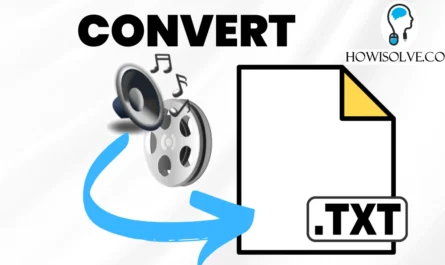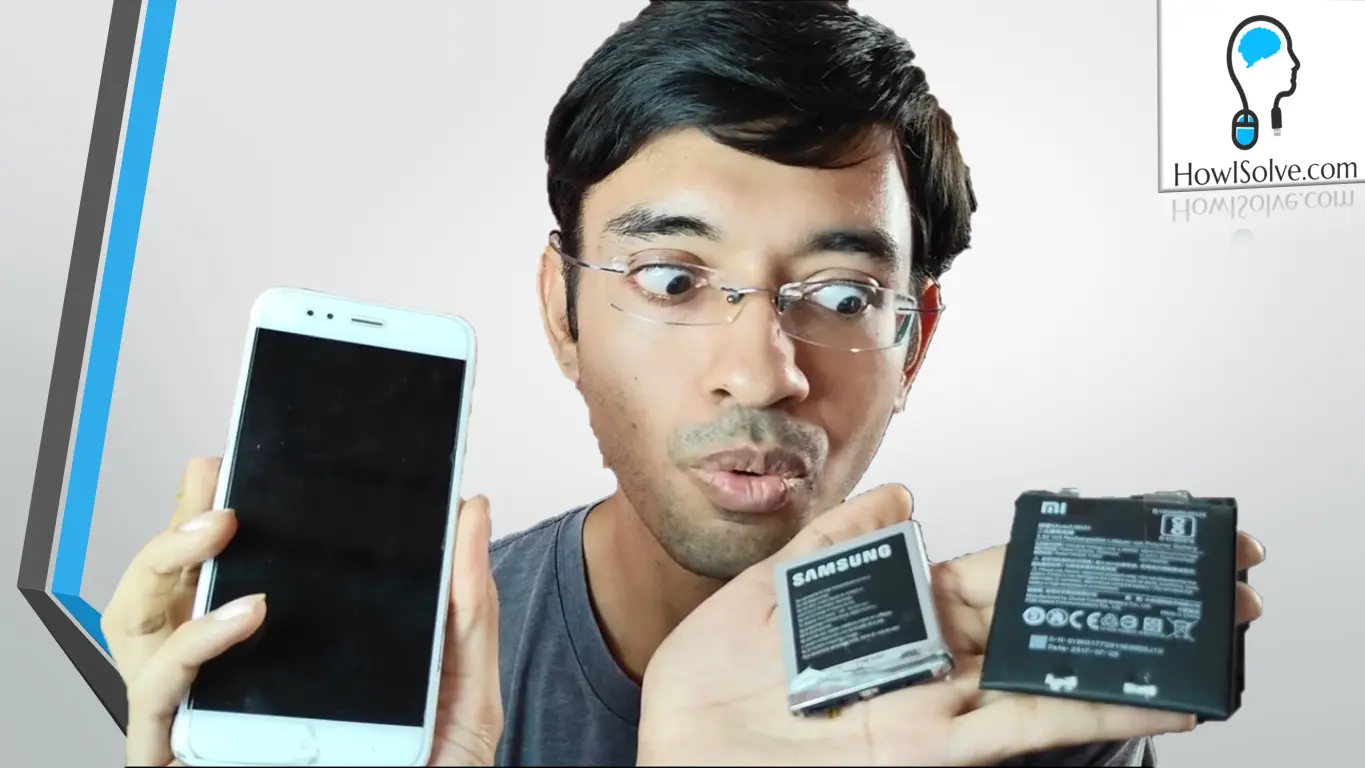If your TCL Smart TV (like the TCL C6K or other Google TV models) is starting to feel sluggish, slow, or buggy, you’re not alone. Many TV manufacturers include bloatware and default settings that unnecessarily consume CPU and RAM, reducing performance and potentially shortening your TV’s life. Follow this detailed TCL TV Optimization guide to perform essential tweaks, remove bloatware, and use powerful ADB commands to get the fastest, most stable experience from your TCL TV.
📌 Check current prices
- TCL C6K 55 inches Mini-LED 👉 https://amzn.to/4369SPd
- TCL C6K 65 inches Mini-LED 👉 https://amzn.to/4odeE5U
- TCL C6K 75 inches Mini-LED 👉 https://amzn.to/43amG79
- TCL Q6C 55 inches Mini-LED 👉 https://amzn.to/4nY0Tru
- TCL Q6C 65 inches Mini-LED 👉 https://amzn.to/4q82JaK
- TCL Q6C 75 inches Mini-LED 👉 https://amzn.to/4q2leh3
Section 1: Crucial Settings for Stability and Longevity
These settings are vital for freeing up system resources and protecting your TV’s hardware from unnecessary wear.
1. Disable All Auto-Updates (00:42)
Automatic updates, especially Android OS updates, can introduce bugs, cause slowdowns, and consume significant CPU resources in the background.
-
App Auto-Updates:
- Go to Settings → Apps → Manage Updates and disable.
- Go to Play Store → Settings → Auto-update apps → Select Do not auto-update apps.
-
Android OS Updates:
- Go to Settings → System → About → System Update.
- Ensure Auto Update is OFF.
2. Power and Energy Settings (02:30)
Controlling brightness is key to extending the life of your LED backlight. Higher brightness levels generate more heat, which reduces the TV’s lifespan.
- Go to Settings → System → Power energy→ Energy Saver → Energy dashboard.
- Brightness: Set to 60 or below. For a bright TV like the TCL C6K, 50 is often sufficient.
- Adaptive Brightness: Turn OFF. This sensor-based feature automatically adjusts brightness, which can be distracting and is often unnecessary.
- Dynamic Brightness: Turn OFF. This changes brightness based on screen content, which can interfere with the picture quality you prefer.
3. Enable App-Only Mode (04:22)
The default Google TV launcher is resource-intensive, displaying video recommendations and sometimes ads that consume RAM and clutter the interface.
- Go to Settings → Account and Profile → Select your account.
- Enable App Only Mode. This removes the majority of recommendations, offering a cleaner, faster home screen.
4. Disable Hands-Free Mic (05:12)
The “Hey Google” feature constantly listens in the background, consuming CPU and RAM even when not in use.
- Go to Voice Assistant (or the corresponding setting within your account/privacy settings).
- Ensure Hands-Free Mic is OFF.
- Hardware Switch: If your TCL TV has a physical microphone switch (like the C6K), turn it OFF.
Pro-Tip: Fix the Orange LED Light (05:59)
Disabling the hands-free mic often activates an annoying orange privacy LED. To fix this, use a tiny piece of black electrical tape (or a black marker over any color tape) to cover only the light, ensuring you DO NOT cover the IR receiver area for your remote.
Section 2: Advanced Tweaks via Developer Options
Enabling developer options gives you access to crucial animation settings that dramatically improve the feel of the TV’s speed.
1. Enable Developer Options (08:57)
- Go to Settings → System → About.
- Repeatedly tap on the Android TV OS Build number 7 times until you see the message “You are now a developer!”
2. Change Animation Scales for Speed (09:18)
Animations consume a small amount of GPU time, but more importantly, they introduce a delay (typically 1 second) between your input and the final result. Turning them off makes the TV feel instantaneous.
- Go to Settings → System → Developer Options.
- Window Animation Scale: Set to Animation OFF.
- Transition Animation Scale: Set to Animation OFF.
- Animator Duration Scale: Set to 0.5x. (Setting this completely off can sometimes cause you to miss UI changes, so 0.5x is a good balance for speed and visual feedback.)
3. Force Allow Apps on External Storage (11:26)
This setting can be useful for sideloading apps or media players that need access to a USB drive.
- In Developer Options, turn ON Force allow apps on external storage.
Section 3: Bloatware Removal (ADB TV Method)
Bloatware—unnecessary pre-installed apps—are a major source of background RAM and CPU consumption. We’ll use a third-party app to disable them.
Prerequisites:
- Enable USB Debugging in Developer Options (09:18).
- Install the ADB TV app from the Play Store (11:46).
Key Apps to Disable (12:32)
Use the ADB TV app to disable the following packages if you are not actively using their features. Disabling these will significantly boost performance:
| App Name (Function) | Reason to Disable |
| Safety Guard (Firewall/Optimizer) | Causes major system slowdown and frequent app removal from RAM. MUST DISABLE. |
| TCL Channel/Channel Plus | Causes motion handling bugs and is generally not required. |
| Airplay APK/Related Apps | Only needed for screen sharing from Apple iPhones. |
| Miracast | Only needed for screen casting from Android phones. |
| Setup Wizard (Google) | Only required after a factory reset. |
| Gallery / Media Player | Use third-party apps like VLC or Kodi instead. |
| Alexa | Only needed for Amazon Alexa integration. |
| Google Play Movies / Games | Disable if you don’t use these services. |
Section 4: Advanced Diagnostics with ADB Commands
Use the ADB TV app’s console to run these commands for troubleshooting and monitoring.
1. Identify High CPU Usage Apps (17:05)
This command shows the top 10 processes consuming the most CPU power, sorted by CPU usage.
top -n 1 -b -s 9 | awk 'NR<8 || $9 > 0'
- Usage: Run this command and look at the top 5 results. If any non-system apps (third-party apps you installed or TCL/Google bloatware) appear consistently high, you should consider disabling or uninstalling them.
2. Check CPU Temperature (19:09)
Monitoring the temperature is crucial, especially when streaming high-bitrate content like Dolby Vision/HDR10, which can push the temperature as high as $86^\circ\text{C}$ causing stuttering.
dumpsys thermalservice | grep “cpu”
- Result: Look for the second temperature value (the current temperature).
- Fix: If your TV is heating up significantly, consider the USB Fan Mod (20:14). Glue a small USB fan to the back panel directly behind the hottest spot (usually the processor location) to draw heat away and cool the system faster.
Section 5: Next-Level Customization (Members Only Previews)
For users who want the absolute maximum performance and control, there are further steps available:
- Custom Launcher: Installing a minimal launcher like Projectivity Launcher can drastically reduce RAM usage for a cleaner, faster experience (21:06).
- Remote Customization: Using apps like TV Quick Action Pro allows you to remap any button (including Netflix/Prime keys and number keys) to launch a specific app or even a live TV channel (22:28).
To get access to this exclusive members-only content, you can join my YouTube Trailblazer Plan.
If you found this review helpful, please consider supporting us by joining our YouTube community to gain early access to all our latest troubleshooting guides and other members-only perks. Thanks for reading, see you soon.