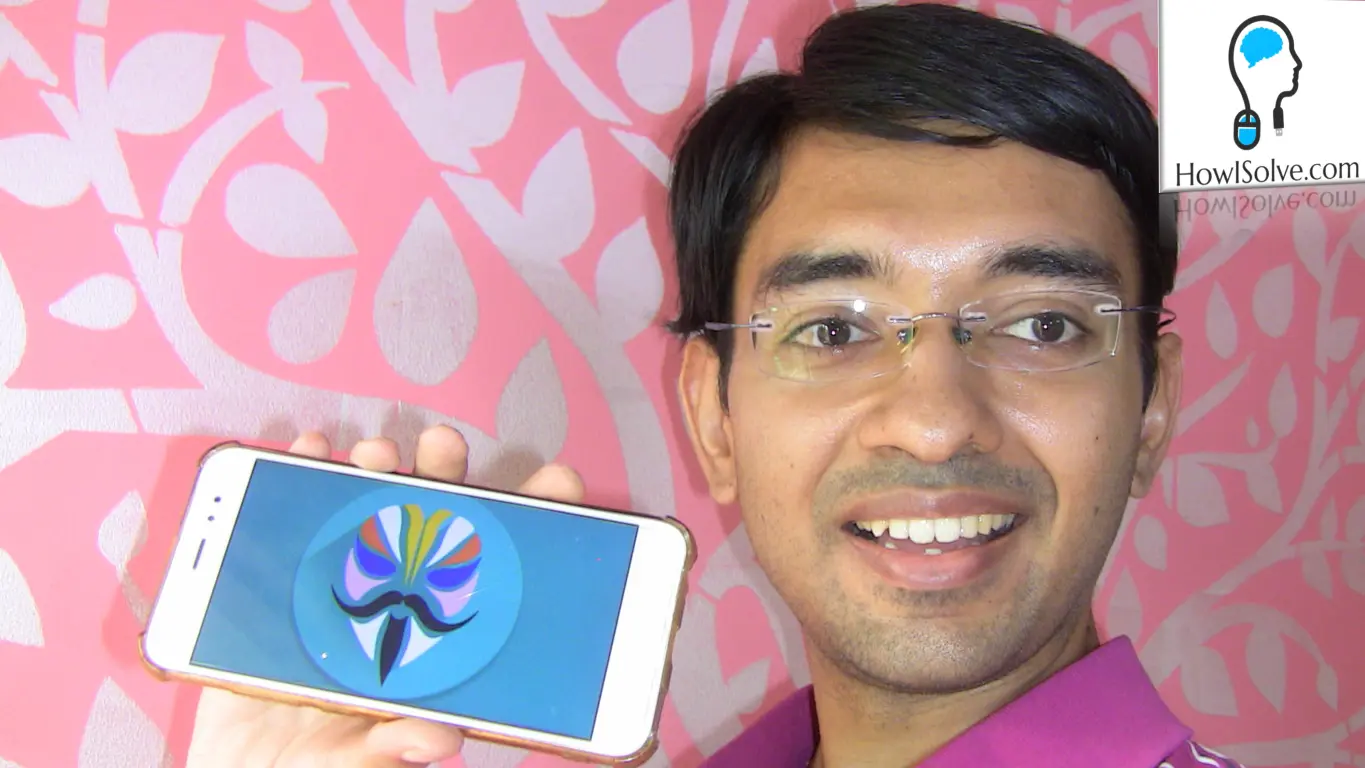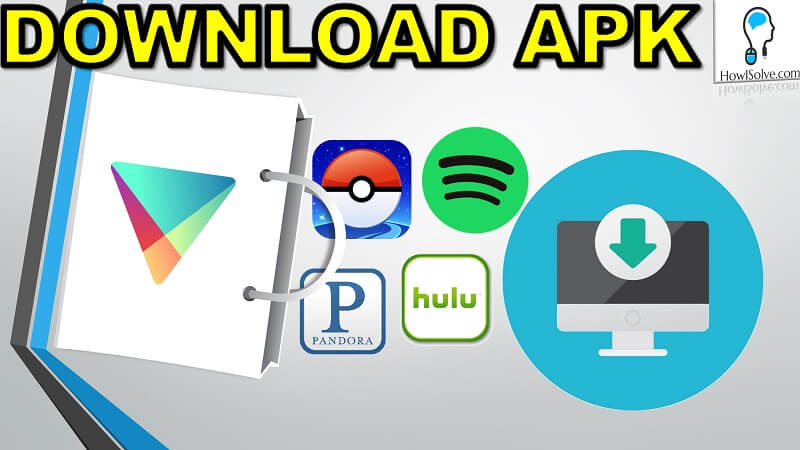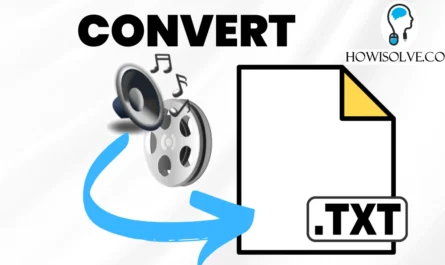Hi friends in this detailed video guide I will show you how to download and install Windows 10 in VirtualBox. This will be a detailed step-by-step video guide so that you can easily follow it.
I will also provide a detailed explanation of each VirtualBox settings. This will allow you to customize the settings based on your requirements so make sure to go through the video completely.
We will first look at how to download windows 10 ISO files from the Microsoft website. Then we will create a virtual machine in VirtualBox which is configured based on your requirements. Finally, we will go through the windows 10 installation process. After installation, we will install the VirtualBox guest addition software in the virtual machine. This will enable features like fullscreen mode, drag and drop file transfer, copy-paste between host and guest system.
Download @ Links
Virtual Box: https://www.virtualbox.org/wiki/Downloads
Windows 10 Pro: https://www.microsoft.com/en-in/software-download/windows10
Windows 10 Enterprise: https://www.microsoft.com/en-in/evalcenter/evaluate-windows-10-enterprise
Scan @ Video Index
- 00:00 Intro
- 00:35 Download VirtualBox
- 01:38 Download Windows 10 ISO
- 06:39 Create Virtual Machine in VirtualBox
- 09:50 Tweak VM Settings
- 15:01 Installation of Windows 10 in VM
- 20:38 Installation of Guest Additions in VM
- 21:54 Fullscreen Windows 10 VM
- 22:23 Shared Folder In Windows 10 VM
I Hope, friends you liked this detailed step-by-step guide for installing Windows 10 in Virtualbox. If you have some questions or are facing some issue you can post them down in the comment section below will be glad to help you.
That’s all for today friends Subscribe to our YouTube channel to get more such videos in the future. You can also Subscribe to our newsletters to get email alerts when we release new content. That is it for now friends, see you later bye.