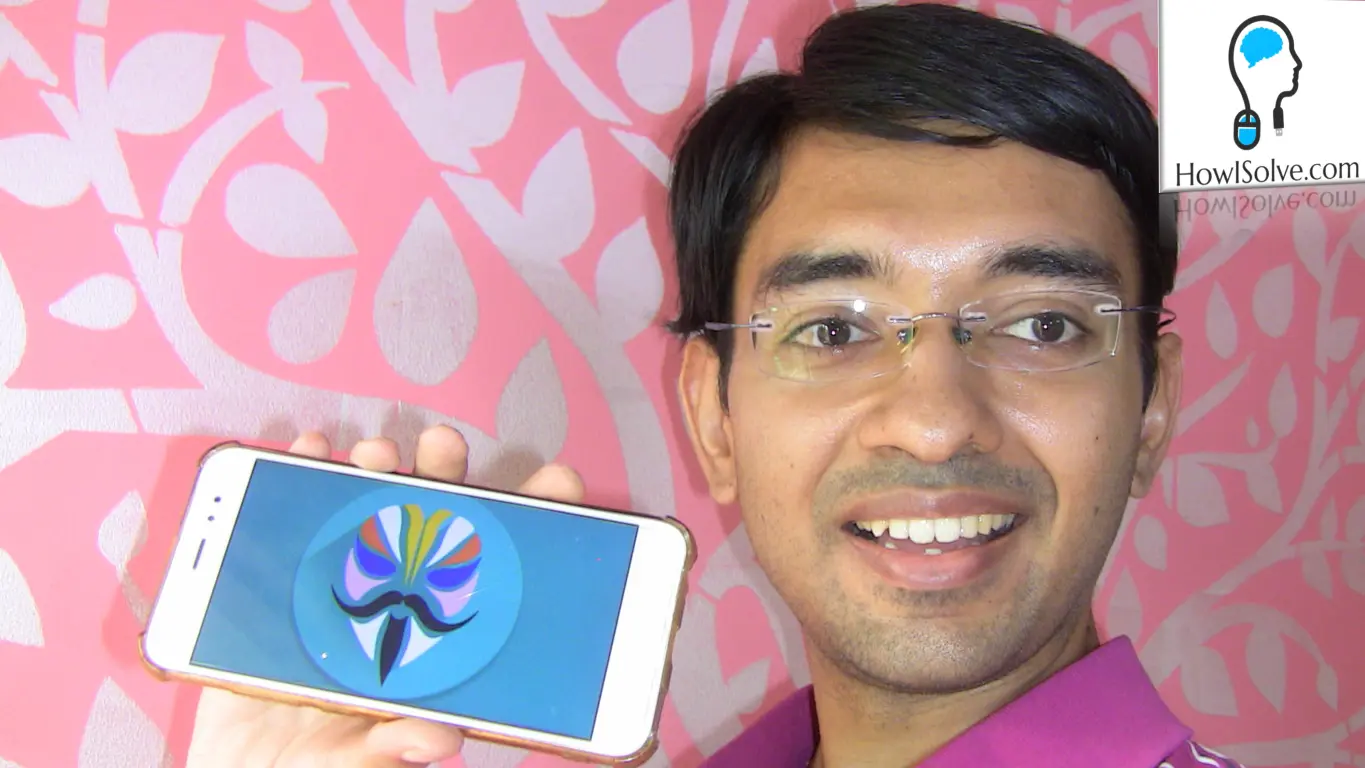Learn how to play YouTube videos in the background on your Android or iPhone. Using this trick you can keep playing video audio in the background without installing any third-party app.
▼Scan @ Video Index▼
- 00:00 Intro
- 01:03 Open YouTube Video In Browser
- 01:22 Open Desktop Site
- 01:54 Play Video from Notification
Open YouTube Video In Browser
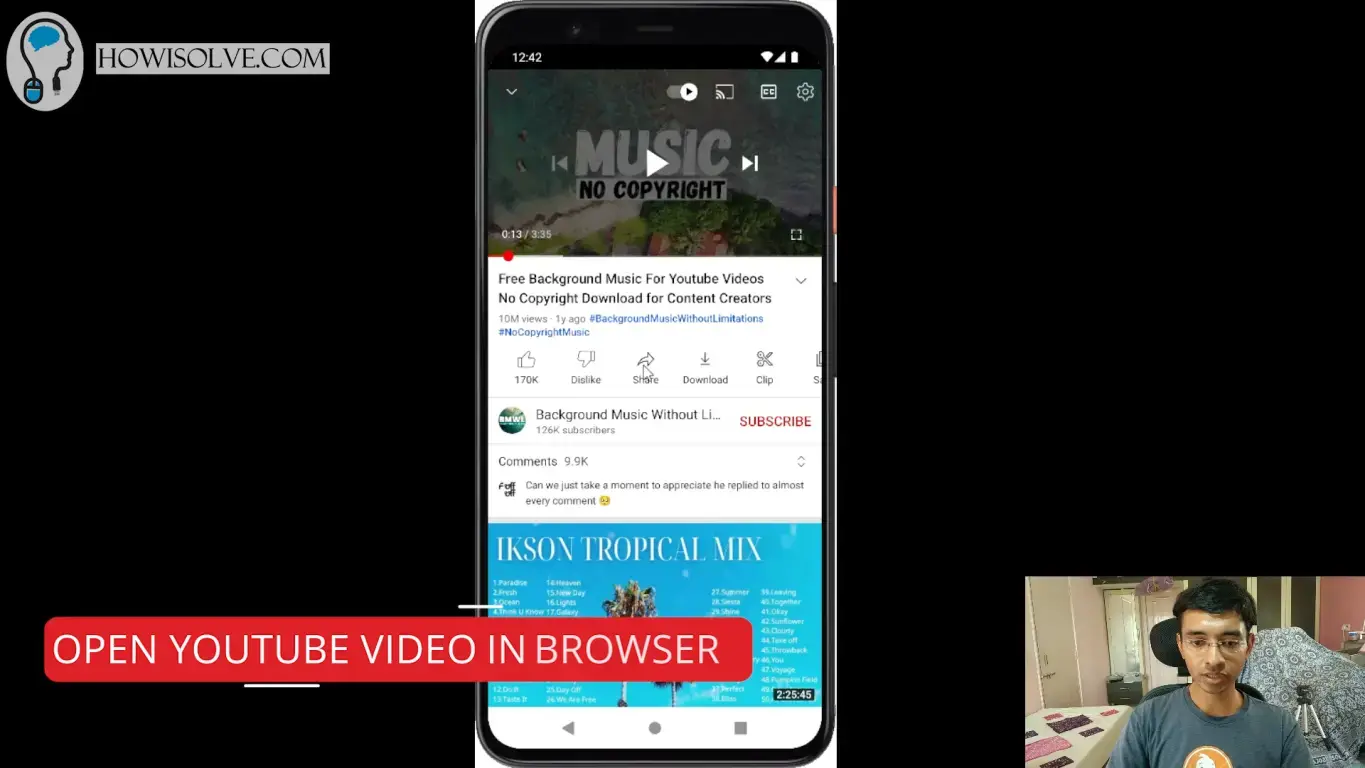
- On the YouTube app open the video you want to play in the background.
- Tap on the share icon present at the bottom of the video.
- In the sharing method select the copy link option.
- Now open Chrome if you are using an Android or Safari on iPhone.
- In the address bar paste the copied link to open the youtube video in the web browser.
Open Desktop Site
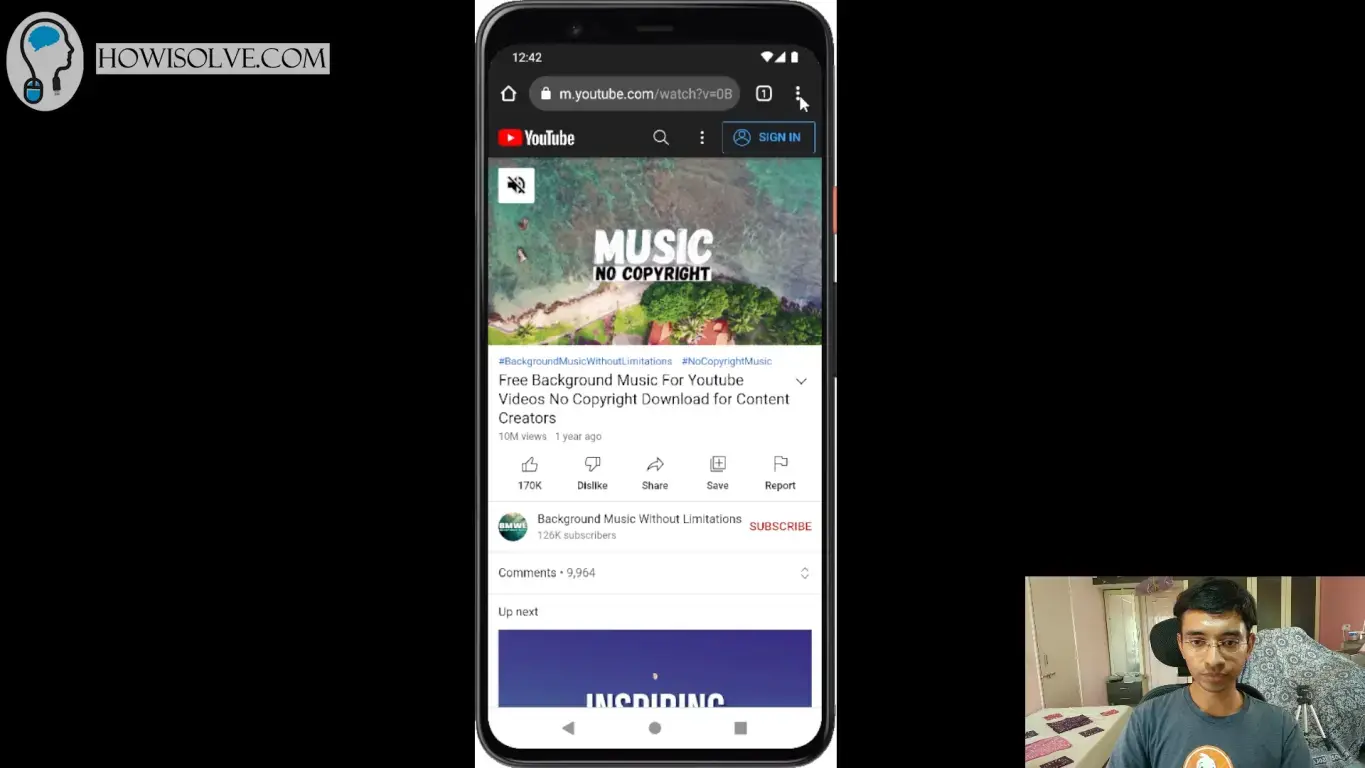
If you are using the Safari browser on iPhone you do not need to enable the desktop site just tap the video to start playing.
- In Google Chrome tap on the three dots icon present at the top right-hand corner.
- In this menu make sure that the desktop site checkbox is checked, if it is not checked tap on it to enable the desktop site.
- YouTube should reload and you should see the website layout as seen on your computer.
- Now start playing the video by tapping on the play button.
Play Video from Notification
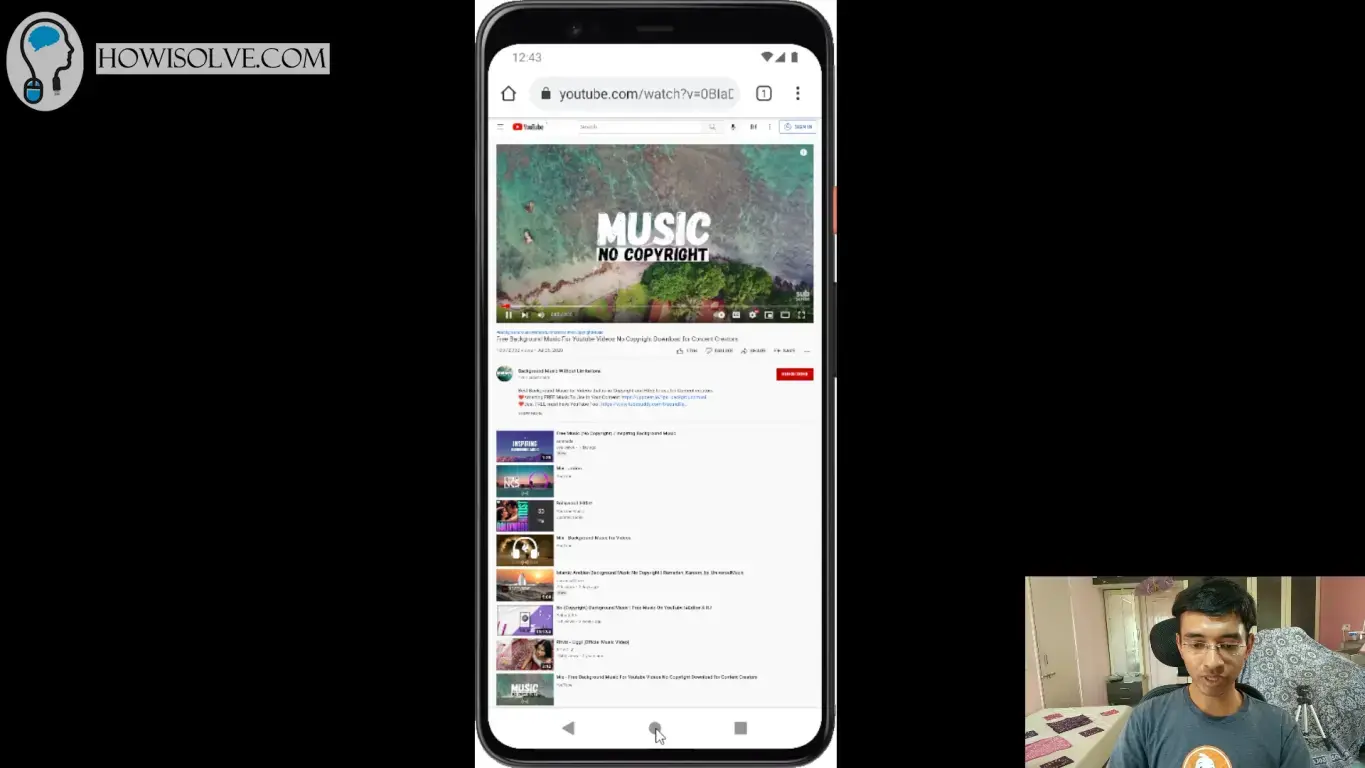
- Now minimize the browser by going to your Android or IOS home screen
- The youtube video should stop playing
- Now open your notification section by swiping it down from the top.
- You should see a media play notification tap on the play icon to start playing the youtube video in the background.
I Hope, friends you liked this quick guide on playing youtube videos in the background without any 3rd Party Apps. If you have some questions or are facing some issues. Post them down in the comment section will be glad to help you.
That’s all for today friends Subscribe to our YouTube channel to get more such videos in the future. Subscribe to our newsletters to get email alerts when we release new content. That is it for now friends, see you later bye.