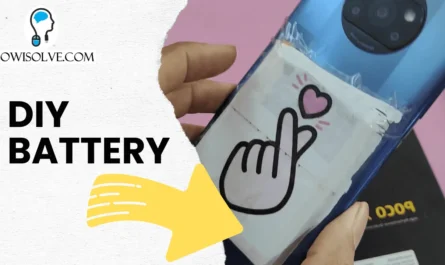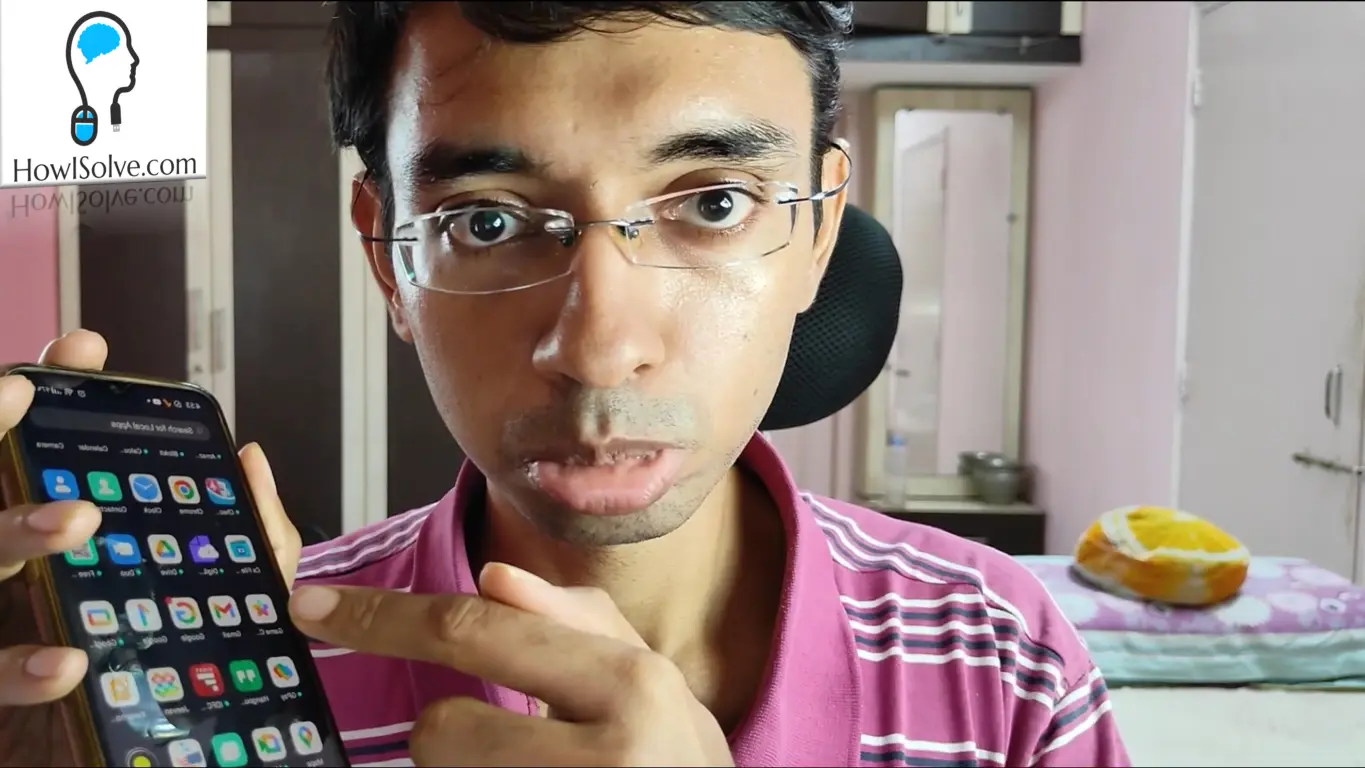In this video, I will show you the latest method of taking screenshots in Windows 11. I will show you how to use the snipping tool which comes by default in Windows 11. We will look at its different modes and editing features. Will also see how to change the keyboard shortcut to launch the snipping tool by just pressing the PrintScreen key.
▼Press @ Keyboard Shortcut ▼
Windows Key + Shift + S: Open Snipping Tool
▼Watch @ Related Video▼
Windows 11 Tutorial Playlist: https://www.youtube.com/playlist?list…
▼Scan @ Video Index▼
- 00:00 Intro
- 00:19 Screenshot Using Print Screen Button
- 01:09 Screenshot Using Snipping Tool
- 01:19 Windows Key + Shift + S
- 01:32 Use Print Screen To Start Snipping Tool
- 02:11 Different Snipping Modes
- 02:16 Rectangular Snip
- 03:03 Windows Key + Shift + S
- 03:08 Freeform Snip
- 03:31 Window Snip
- 04:52 Fullscreen Snip
- 05:25 Editing Using Snipping Tool
- 06:32 Default Screenshot Location
This is how you take screenshots in the windows 11 system. I hope friends, you liked this video. If yes, share this with share this video with your friends and family. And don’t forget to subscribe to my YouTube channel howisolve.com. We’ll be posting a lot of technology, tips, and tricks videos, tutorials, and more. So make sure to join the mailing list to get notified as soon as we release new content. Thanks for reading friends, this is Neil signing off. Bye bye
▼Hire us @ Fiverr.com ▼
https://www.fiverr.com/neilmahaseth
▼Questions @ HowISolve Community ▼
▼Support Us @ HowISolve.com▼
https://howisolve.com/support-us/